Fix today. Protect forever.
Secure your devices with the #1 malware removal and protection software
Windows 11 is the latest operating system from Microsoft, and it offers a plethora of customization options to make your experience unique and personalized. From changing the colors and backgrounds to adjusting the layout and fonts, there are endless possibilities to make your Windows 11 desktop truly your own. In this article, we will explore some tips and tricks for customizing your Windows 11 experience to suit your preferences.
One of the first things you can do to personalize your Windows 11 experience is to change the theme. Windows 11 comes with a variety of built-in themes that you can choose from, or you can create your own custom theme by selecting your own colors, backgrounds, and sounds. To change the theme, simply right-click on the desktop, select Personalize, and then choose the theme that you want to use.
Next, you can customize the colors of your Windows 11 desktop. You can choose a custom accent color that will be used throughout the system, as well as adjust the transparency effects to suit your preferences. To change the accent color, go to Settings > Personalization > Colors, and then select the color that you want to use.
Another way to personalize your Windows 11 experience is to change the background image on your desktop. You can choose from a variety of built-in wallpapers, or you can use your own custom image. To change the background image, right-click on the desktop, select Personalize, and then choose the background image that you want to use.
You can also customize the layout of your Windows 11 desktop by resizing and rearranging the tiles in the Start menu and taskbar. You can move tiles around, resize them, and group them into folders to create a layout that works best for you. To customize the Start menu and taskbar, simply right-click on the tile that you want to move or resize, and then select the appropriate option.
In addition to changing the colors, backgrounds, and layout of your Windows 11 desktop, you can also customize the fonts and text sizes to make them easier to read. You can adjust the font size and style in the Settings menu, as well as change the text size and spacing in individual apps and programs.
Overall, customizing your Windows 11 experience is a fun and easy way to make your desktop feel like your own. By changing the theme, colors, backgrounds, layout, and fonts, you can create a personalized desktop that reflects your style and preferences. So go ahead and start customizing your Windows 11 experience today!
Fix today. Protect forever.
Secure your devices with the #1 malware removal and protection software
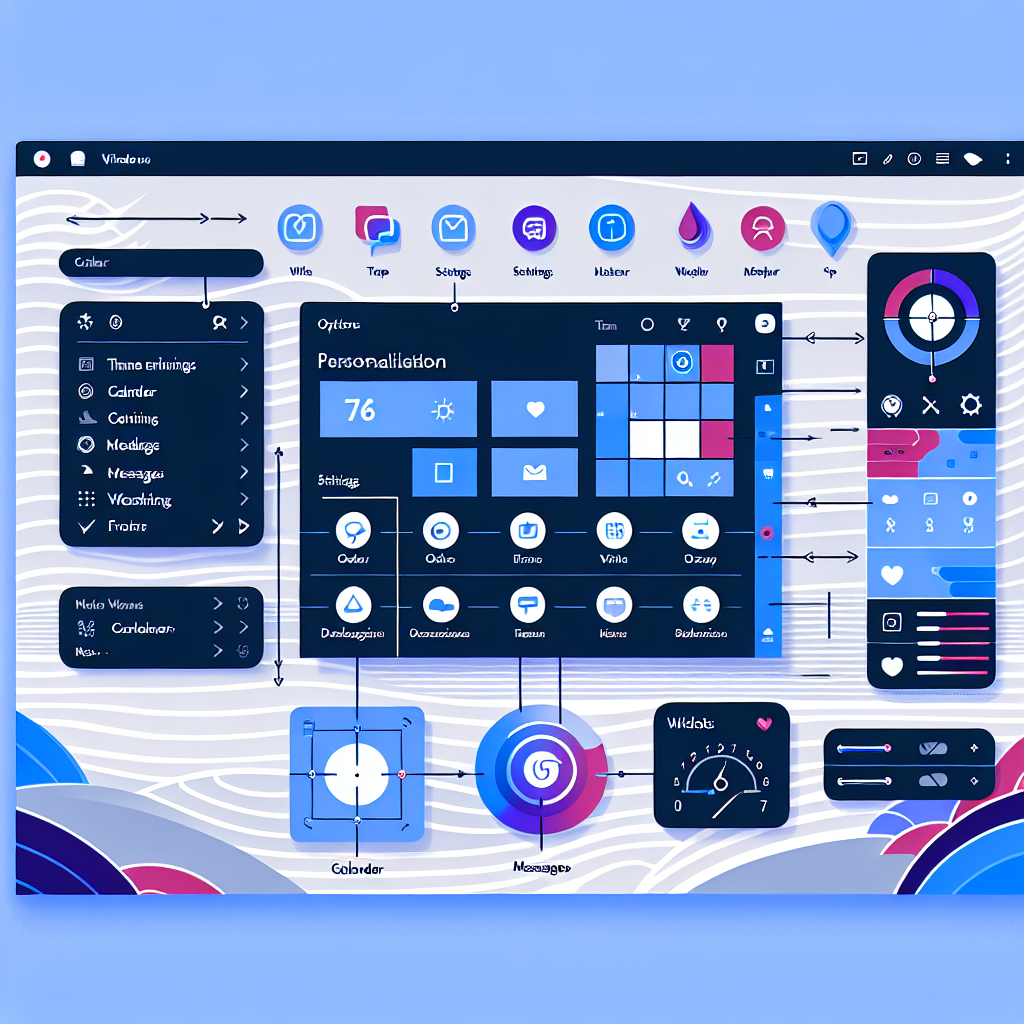
Leave a Reply
You must be logged in to post a comment.