Fix today. Protect forever.
Secure your devices with the #1 malware removal and protection software
Windows 11 Home is the latest operating system from Microsoft, and it comes with a host of new features and improvements to enhance your computing experience. One of the key improvements in Windows 11 is its enhanced WiFi capabilities, which allow for faster and more reliable wireless connections. To get the most out of Windows 11 Home with WiFi ready setup tips, follow these simple steps:
1. Check Your WiFi Network: Before getting started with setting up your WiFi connection on Windows 11, make sure that your WiFi network is up and running. Check to see if your WiFi router is working properly and that you have a strong signal in the area where you will be using your computer.
2. Connect to WiFi: To connect to a WiFi network on Windows 11, click on the WiFi icon in the taskbar at the bottom right corner of the screen. Select your WiFi network from the list of available networks, enter the password if required, and click on Connect.
3. Update Your WiFi Drivers: To ensure that your WiFi connection is stable and reliable, it is important to keep your WiFi drivers up to date. You can do this by visiting the website of your WiFi adapter manufacturer and downloading the latest drivers for your device.
4. Optimize Your WiFi Settings: Windows 11 Home comes with a range of WiFi optimization settings that can help improve the performance of your wireless connection. To access these settings, go to Settings > Network & Internet > WiFi, and adjust the settings to suit your preferences.
5. Use a WiFi Extender: If you find that your WiFi signal is weak or unreliable in certain areas of your home, consider using a WiFi extender to boost your signal strength. WiFi extenders work by amplifying your existing WiFi signal, allowing you to enjoy faster and more reliable connections throughout your home.
6. Enable WiFi Security: To protect your WiFi network from unauthorized access and potential security threats, it is important to enable WiFi security features such as WPA2 encryption and a strong password. You can do this by accessing your WiFi router’s settings and configuring the security options.
By following these WiFi ready setup tips, you can get the most out of Windows 11 Home and enjoy a fast and reliable wireless connection for all your computing needs. Whether you are browsing the web, streaming videos, or playing online games, a strong WiFi connection is essential for a seamless and enjoyable user experience.
Fix today. Protect forever.
Secure your devices with the #1 malware removal and protection software
#Windows #Home #WiFi #Ready #Setup #Tips,wifi ready & windows 11 home
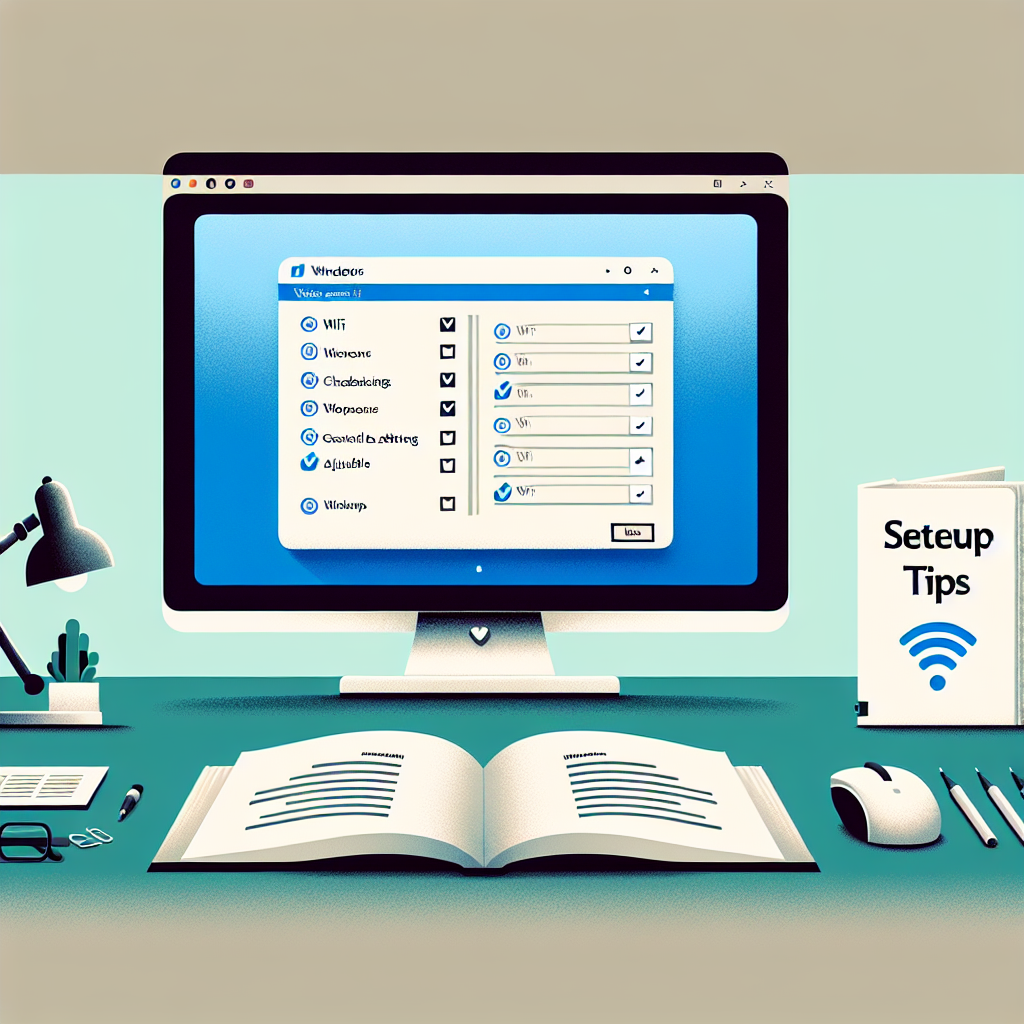
Leave a Reply
You must be logged in to post a comment.