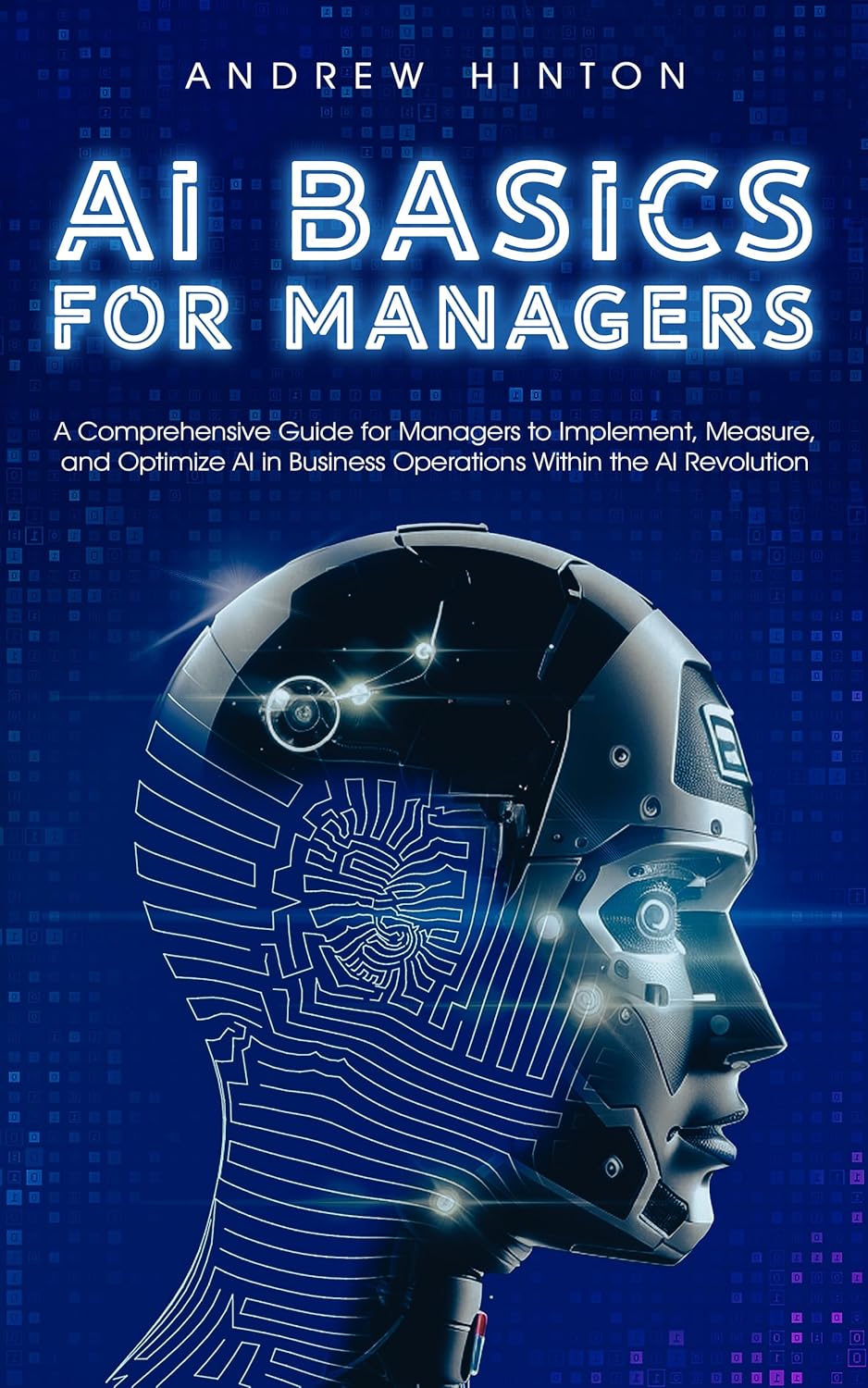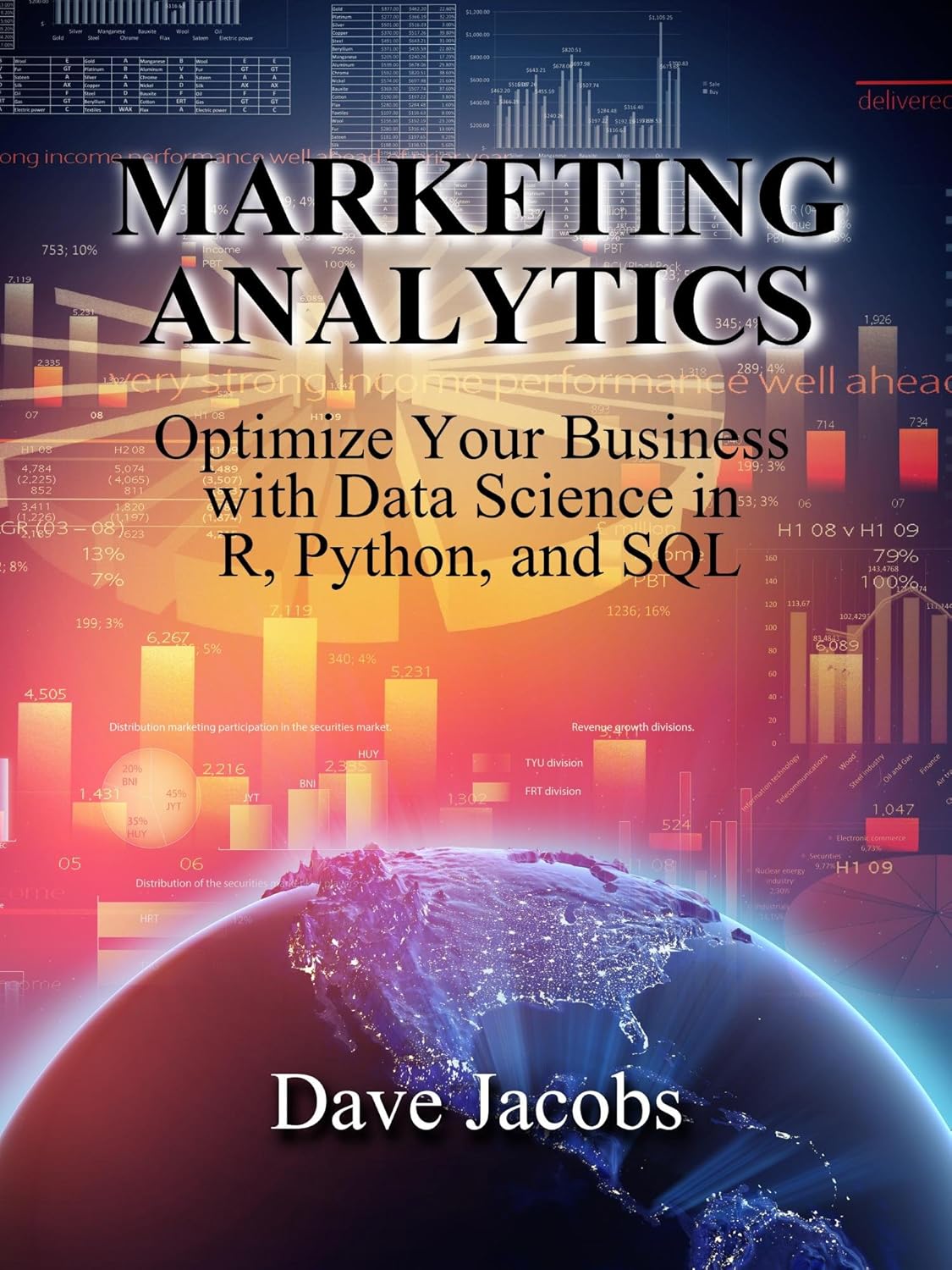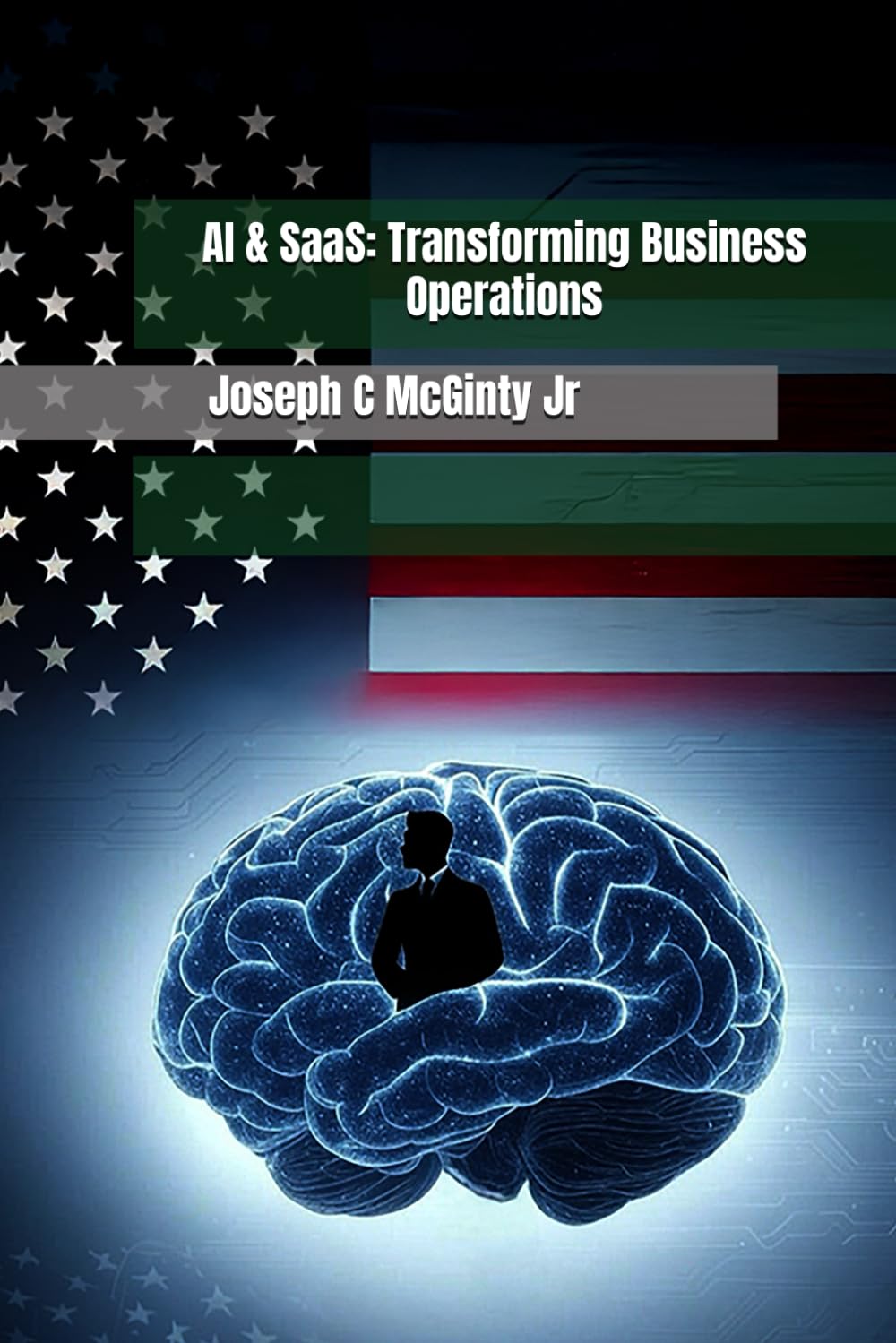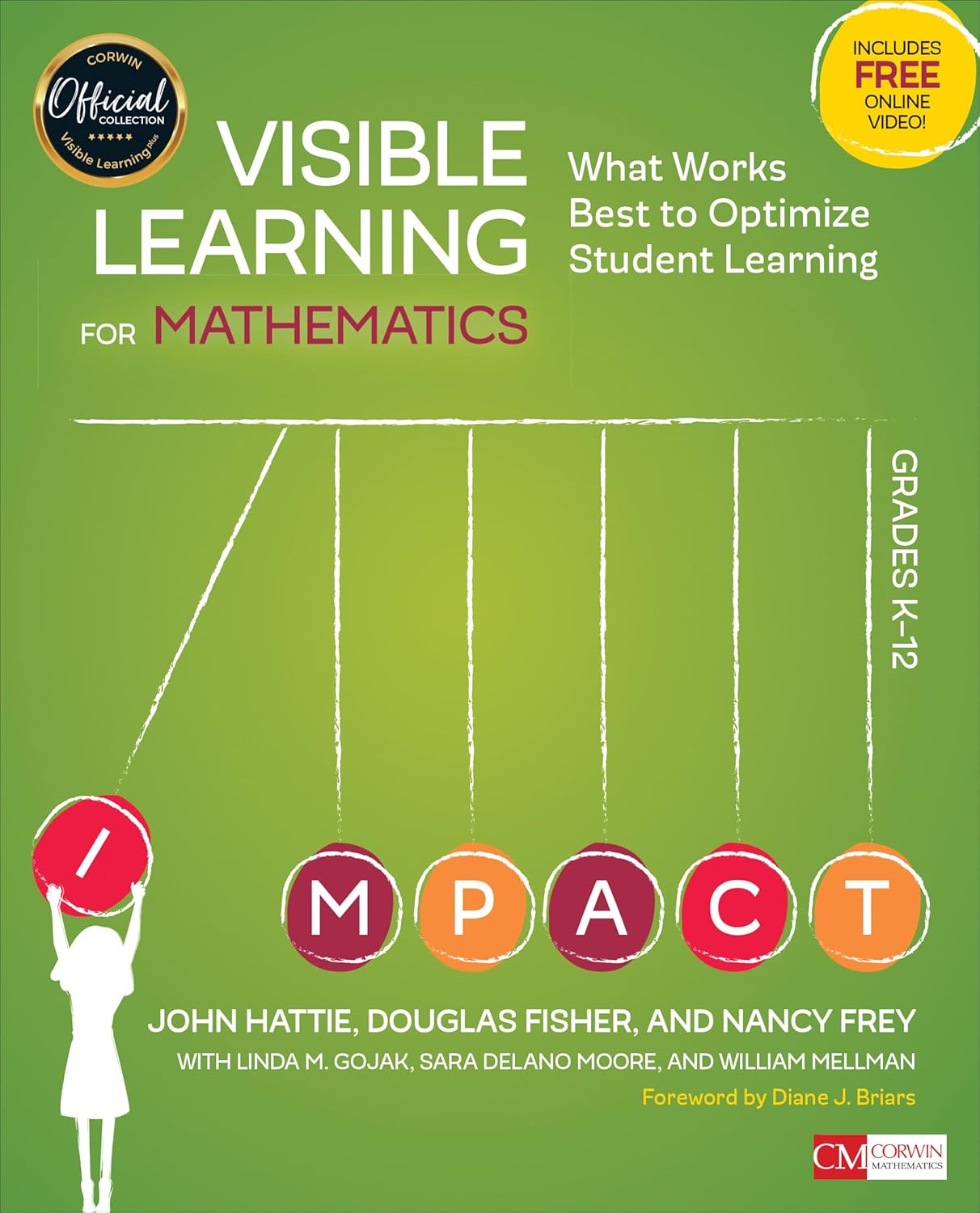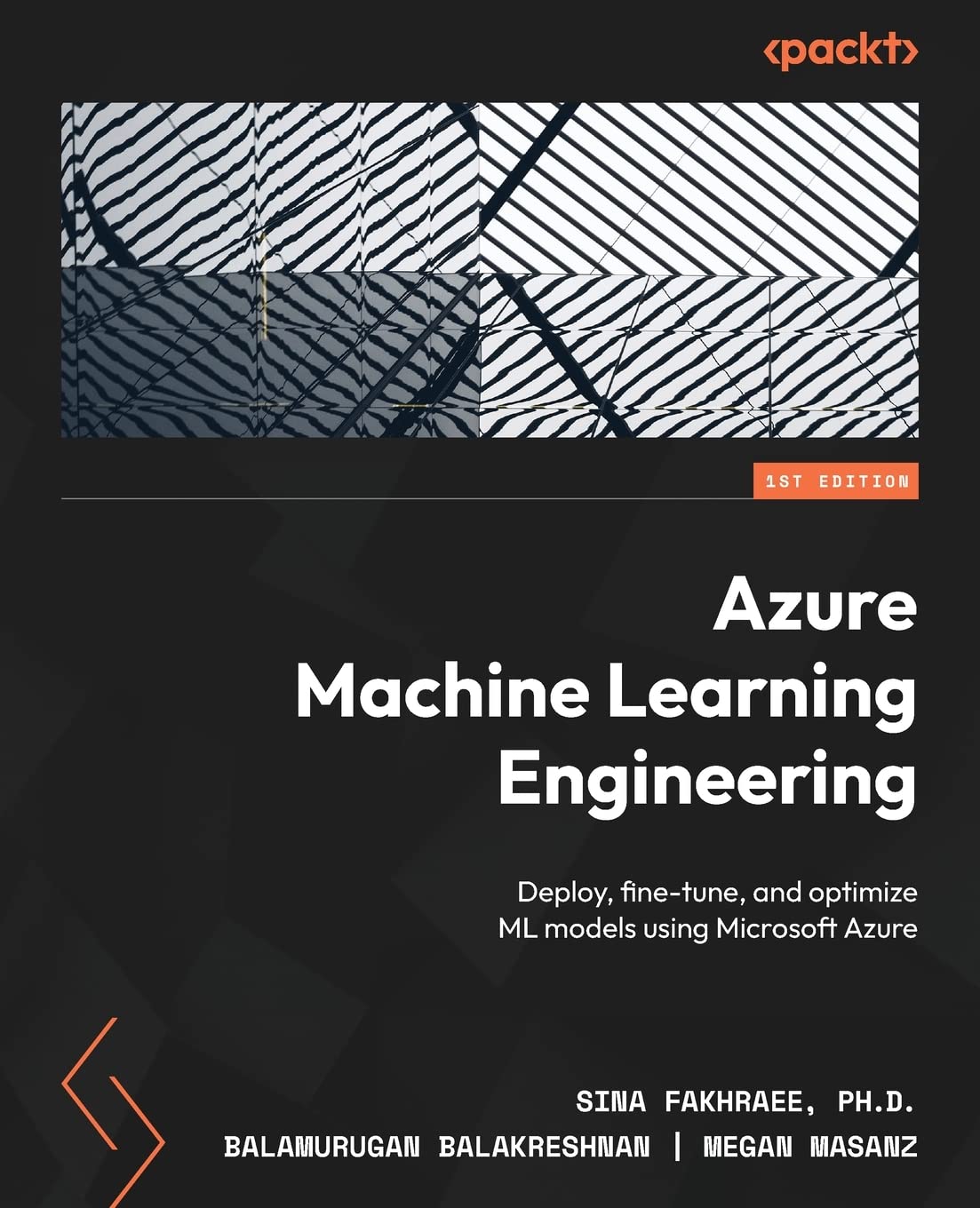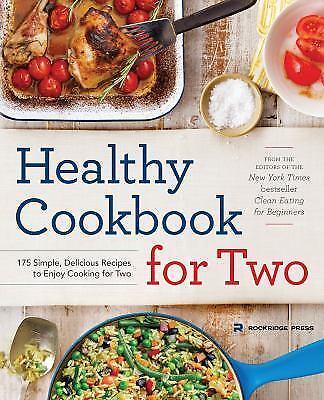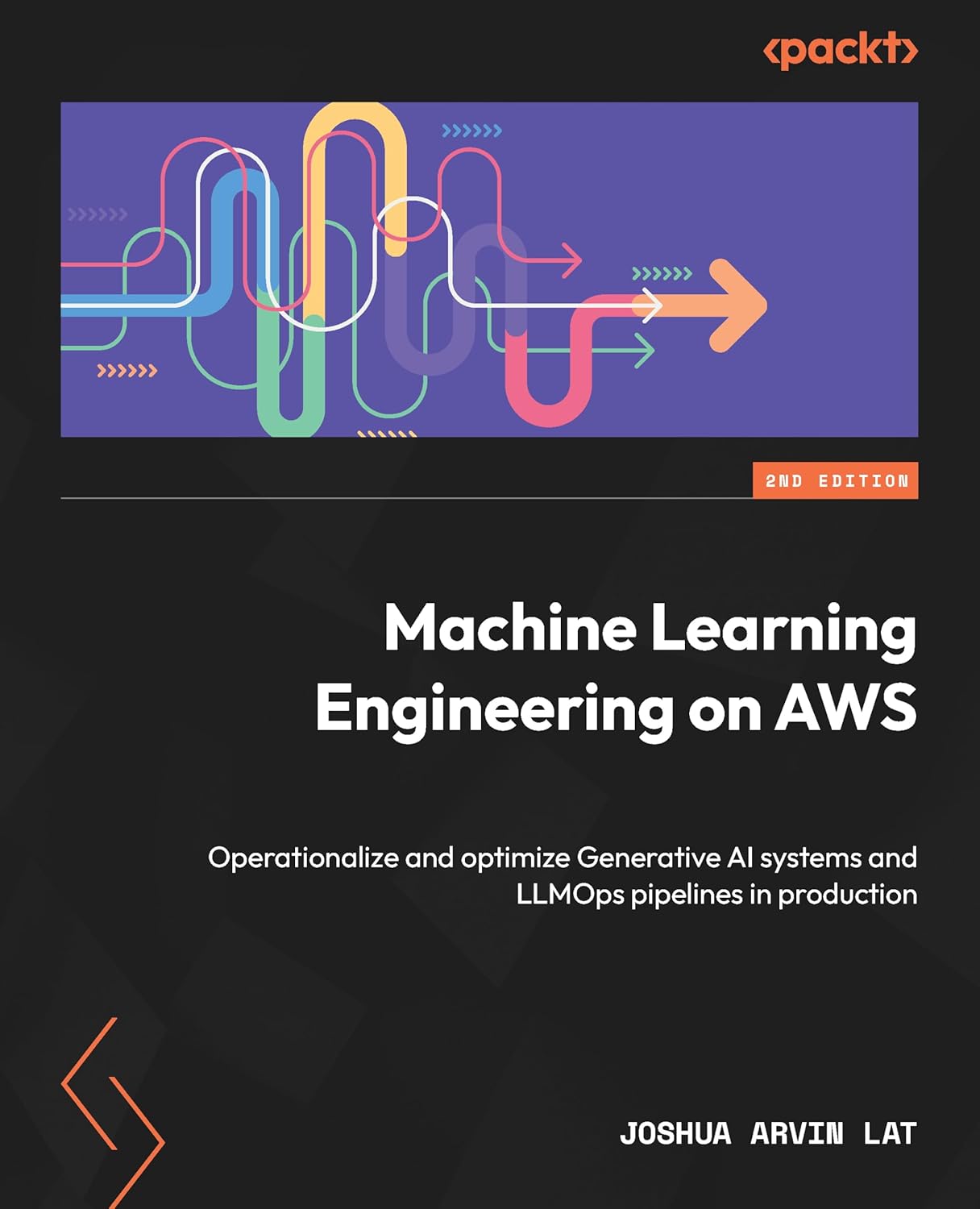Solid State Drives (SSDs) have become increasingly popular in recent years due to their faster speeds and improved reliability compared to traditional hard drives. Among SSDs, NVMe (Non-Volatile Memory Express) drives are known for their lightning-fast performance, making them ideal for gamers, content creators, and anyone who needs to quickly access large amounts of data.
If you’ve recently purchased a 2TB NVMe SSD and are looking to maximize its performance, here are some steps you can take to install and optimize your drive for peak efficiency.
1. Install the SSD physically
The first step in optimizing your 2TB NVMe SSD is to physically install it in your computer. Depending on your motherboard, you may need to insert the drive into an M.2 slot or use a PCIe adapter card. Be sure to consult your motherboard’s manual for specific installation instructions.
2. Initialize and format the drive
Once the SSD is installed, you’ll need to initialize and format it before you can start using it. To do this, open Disk Management in Windows and locate the new drive. Right-click on the drive and select “Initialize Disk,” then follow the prompts to format the drive using the NTFS file system.
3. Update your SSD firmware
To ensure your SSD is running at its best, it’s important to regularly check for firmware updates from the manufacturer. These updates can improve performance and fix any bugs or issues that may be present in the drive’s software.
4. Enable TRIM
TRIM is a feature that helps to maintain the performance of your SSD by informing the drive which blocks of data are no longer in use. To enable TRIM on your 2TB NVMe SSD, open an elevated command prompt in Windows and type the following command: “fsutil behavior set DisableDeleteNotify 0”.
5. Adjust power settings
To optimize the performance of your SSD, it’s important to adjust your power settings to prevent the drive from entering sleep mode too quickly. To do this, go to the Power Options in Windows and select “High Performance” mode. You can also adjust the sleep settings to ensure the drive remains active during periods of inactivity.
6. Enable AHCI mode
AHCI (Advanced Host Controller Interface) is a mode that allows your SSD to communicate with the rest of your system more efficiently. To enable AHCI mode, go to the BIOS settings on your computer and look for the SATA configuration. Change the setting from IDE to AHCI, then save and exit the BIOS.
7. Optimize your operating system
To further improve the performance of your 2TB NVMe SSD, consider optimizing your operating system for SSD usage. This can include disabling unnecessary startup programs, running disk cleanup and defragmentation tools, and disabling indexing on the SSD.
By following these steps, you can install and optimize your 2TB NVMe SSD for peak performance. With faster speeds and improved reliability, your SSD will help you get more done in less time, whether you’re gaming, editing videos, or just browsing the web.
#Install #Optimize #2TB #NVMe #SSD #Peak #Performance,2tb nvme ssd