Your cart is currently empty!
Tag: Troubleshooting

Troubleshooting 101: A Beginner’s Guide to Technical Support
As technology continues to advance, the need for technical support has become more prevalent than ever. Whether it’s a glitch in your computer or a problem with your smartphone, troubleshooting skills are essential for anyone who uses electronic devices on a regular basis. However, not everyone is born with the innate ability to troubleshoot technical issues, which is why it’s important to have a basic understanding of the process. In this beginner’s guide to technical support, we’ll cover some of the key steps you can take to troubleshoot common issues and get your devices back up and running in no time.The first step in troubleshooting any technical issue is to identify the problem. This may seem obvious, but it’s important to take the time to carefully assess the issue before jumping to any conclusions. Is the problem with a specific piece of hardware or software? Is it affecting just one device, or multiple devices? Once you have a clear understanding of the problem, you can start to work towards finding a solution.
The next step is to try some basic troubleshooting techniques. This can include things like restarting your device, checking for updates, and running diagnostic tests. Oftentimes, these simple steps can resolve the issue without the need for more advanced troubleshooting methods. If the problem persists, you may need to do some more in-depth troubleshooting.
One of the most common troubleshooting techniques is to search for solutions online. There are countless forums, websites, and support pages dedicated to helping users troubleshoot technical issues. By doing a quick search, you may be able to find a solution to your problem without having to contact technical support.
If all else fails, it may be time to reach out to technical support for help. Most companies offer some form of technical support, whether it’s over the phone, through email, or via online chat. Be prepared to provide as much information as possible about the issue, including any error messages you may have received, and any troubleshooting steps you have already taken. The more information you can provide, the easier it will be for the support team to diagnose and resolve the issue.
In conclusion, troubleshooting technical issues can be a frustrating and time-consuming process, but with the right knowledge and tools, you can often resolve the problem on your own. By following the steps outlined in this beginner’s guide to technical support, you can increase your troubleshooting skills and become more self-sufficient when it comes to dealing with technical issues. Remember, practice makes perfect, so don’t be afraid to dive in and start troubleshooting the next time you encounter a technical problem.

The Evolution of IT Consulting: From Troubleshooting to Strategic Partner
Information technology (IT) consulting has come a long way since its inception, evolving from a simple troubleshooting service to a strategic partner that plays a crucial role in helping businesses achieve their goals. In the early days of IT consulting, companies would typically hire consultants to fix a specific problem or issue with their technology systems. These consultants were often seen as temporary solutions, brought in only when something went wrong.However, as technology became more integral to business operations, the role of IT consulting began to shift. Businesses started to realize the importance of having a proactive approach to managing their technology systems, rather than just reacting to problems as they arose. This led to the rise of strategic IT consulting, where consultants would work closely with companies to develop long-term technology strategies that aligned with their business objectives.
Today, IT consulting has become an essential part of any successful business, with consultants serving as trusted advisors who help companies navigate the complex world of technology. They provide expertise in areas such as cloud computing, cybersecurity, data analytics, and digital transformation, helping businesses stay ahead of the curve in an ever-changing technological landscape.
One of the key aspects of the evolution of IT consulting is the shift from a focus on technology to a focus on business outcomes. Instead of just fixing technical issues, consultants now work to understand the specific needs and goals of a business and tailor their solutions to help achieve those objectives. This strategic approach has made IT consultants invaluable partners for businesses looking to leverage technology to drive growth and innovation.
Another important development in the evolution of IT consulting is the increasing emphasis on collaboration and partnership. Consultants now work closely with internal IT teams, as well as other departments within a company, to ensure that technology initiatives are aligned with overall business strategy. This collaboration allows for a more holistic approach to technology management, where IT consultants can provide valuable insights and guidance that go beyond just technical expertise.
Overall, the evolution of IT consulting has transformed the industry from a reactive service to a proactive and strategic partner for businesses. By focusing on business outcomes, collaboration, and long-term technology strategies, IT consultants are helping companies not only solve their immediate technology challenges but also drive innovation and growth in the digital age.

Troubleshooting 101: A Guide to Resolving Technical Issues
Troubleshooting 101: A Guide to Resolving Technical IssuesTechnical issues are a common occurrence in today’s digital world. Whether you’re dealing with a malfunctioning computer, a glitchy smartphone, or a faulty internet connection, troubleshooting skills are essential for resolving these problems quickly and effectively. In this guide, we’ll walk you through the basic steps of troubleshooting to help you tackle any technical issue that comes your way.
Step 1: Identify the Problem
The first step in troubleshooting is to identify the problem. Take note of any error messages, unusual behavior, or other symptoms that are occurring. This will help you narrow down the possible causes of the issue and determine the best course of action.
Step 2: Gather Information
Once you’ve identified the problem, gather as much information as possible about the device or system that is experiencing the issue. This may include the make and model of the device, the operating system it’s running on, and any recent changes or updates that have been made.
Step 3: Check for Common Causes
Next, check for common causes of the issue. This may include checking for software updates, ensuring that all cables and connections are secure, or checking for any hardware malfunctions. By ruling out these common causes, you can narrow down the possible reasons for the problem.
Step 4: Try Basic Troubleshooting Steps
If you’re still experiencing technical issues after checking for common causes, try some basic troubleshooting steps. This may include restarting the device, running a virus scan, clearing the cache or cookies, or checking for software conflicts. Sometimes, simple fixes like these can resolve the issue quickly.
Step 5: Research Solutions
If basic troubleshooting steps don’t resolve the issue, it’s time to do some research. Look up the specific error message or symptoms you’re experiencing online to see if others have encountered similar issues and found solutions. You may also want to consult the device’s user manual or contact technical support for further assistance.
Step 6: Seek Professional Help
If you’re still unable to resolve the technical issue on your own, it may be time to seek professional help. Contact the manufacturer of the device, a local repair shop, or a tech-savvy friend or family member for assistance. Sometimes, a professional touch is needed to diagnose and fix more complex technical issues.
By following these troubleshooting steps, you can tackle any technical issue that comes your way with confidence. Remember to stay patient, thorough, and methodical in your approach, and don’t be afraid to ask for help when needed. With a little persistence and problem-solving skills, you’ll be able to resolve even the trickiest technical issues in no time.

Troubleshooting Tips: How to Solve Common Technical Issues
Technology has become an integral part of our daily lives, from smartphones and laptops to smart home devices and wearable technology. However, with the increasing complexity of technology, it’s not uncommon to encounter technical issues that can disrupt our daily routine. Whether it’s a slow internet connection, a frozen computer screen, or a printer that won’t cooperate, these issues can be frustrating to deal with.Fortunately, there are some troubleshooting tips that can help you solve common technical issues quickly and efficiently. Here are some tips to help you troubleshoot and resolve common technical issues:
1. Restart the Device: One of the simplest and most effective troubleshooting steps is to restart the device. This can help resolve many common issues, such as a frozen screen or a slow internet connection. Simply turn off the device, wait a few seconds, and then turn it back on.
2. Check for Updates: Software updates are essential for the smooth functioning of your devices. Make sure to regularly check for updates for your operating system, apps, and drivers. Updating your software can help fix bugs and improve performance.
3. Check the Connections: If you’re experiencing issues with your internet connection, printer, or other devices, check the physical connections. Ensure that all cables and cords are securely plugged in and that there are no loose connections.
4. Clear Cache and Cookies: If you’re having issues with a slow internet connection or web browser, clearing the cache and cookies can help improve performance. This can help remove temporary files that may be causing the issue.
5. Run a Virus Scan: If your device is running slow or behaving strangely, it’s possible that it may be infected with malware. Run a virus scan using a reputable antivirus program to detect and remove any malware.
6. Reset the Device: If all else fails, you may need to reset the device to its factory settings. This will erase all data and settings, so make sure to back up any important files before doing so. Resetting the device can help resolve persistent issues that cannot be fixed through other troubleshooting methods.
By following these troubleshooting tips, you can quickly and effectively resolve common technical issues that may arise with your devices. Remember to be patient and methodical when troubleshooting, and don’t hesitate to seek help from tech support if needed. With a little persistence and know-how, you can get your devices back up and running smoothly in no time.
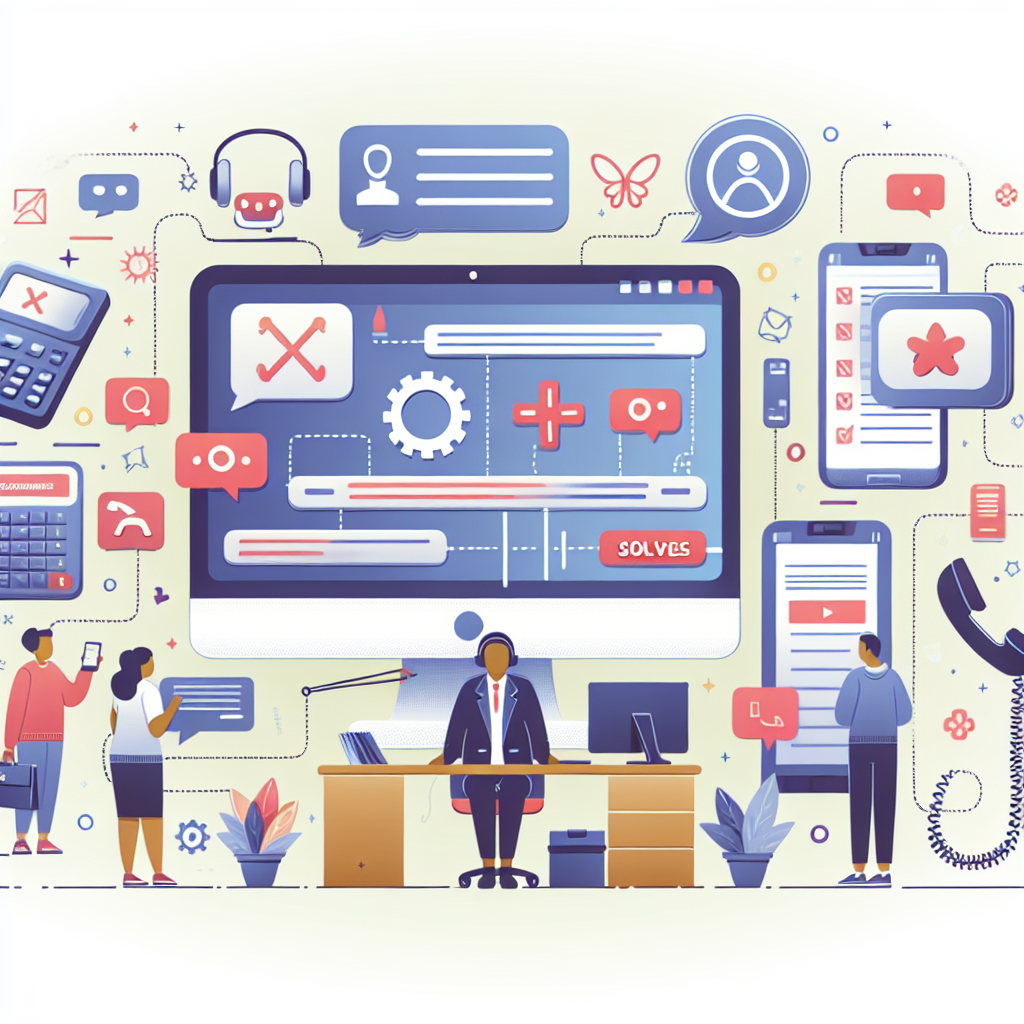
Troubleshooting Tips: How to Solve Common Help Desk Issues
Having trouble with your computer or software? Don’t worry, you’re not alone. Many people encounter common help desk issues that can be frustrating to deal with. But with a few troubleshooting tips, you can often solve these problems on your own without needing to call for help.Here are some common help desk issues and how you can troubleshoot them:
1. Slow performance: If your computer is running slow, there could be several reasons why. One common cause is too many programs running at once, which can bog down your system’s resources. Try closing any unnecessary programs or tabs to see if that improves performance. You can also check for viruses or malware that may be slowing down your system.
2. Frozen screen: If your computer freezes and becomes unresponsive, try pressing Ctrl + Alt + Delete to open the Task Manager. From there, you can end any programs that may be causing the issue. If that doesn’t work, try restarting your computer by holding down the power button until it shuts off, then turning it back on.
3. Internet connection issues: If you’re having trouble connecting to the internet, first check to make sure your Wi-Fi is turned on and that you’re connected to the correct network. If that doesn’t solve the problem, try restarting your router and modem. You can also try resetting your network settings or running the Windows Network Diagnostics tool.
4. Printer not working: If your printer is not responding, first check to make sure it’s turned on and connected to your computer. You can also try restarting the printer or reinstalling the printer drivers. If the issue persists, check for any paper jams or low ink levels that may be causing the problem.
5. Software not working: If a specific program is not working properly, try restarting your computer to see if that resolves the issue. You can also check for any software updates that may be available. If the problem continues, try uninstalling and reinstalling the program to see if that fixes the issue.
By following these troubleshooting tips, you can often solve common help desk issues on your own without needing to call for help. Remember to always back up your important files before making any changes to your system and to consult with a professional if you’re unsure about how to proceed. With a little patience and persistence, you can get your computer back up and running smoothly in no time.

Troubleshooting 101: How to Approach Technical Support Issues
Technical support issues can be frustrating and disruptive, but they are a common part of using technology in our daily lives. Whether you are experiencing problems with your computer, smartphone, or any other device, knowing how to effectively troubleshoot and approach technical support issues can save you time and frustration.Here are some tips for troubleshooting technical support issues:
1. Identify the problem: The first step in troubleshooting any technical issue is to clearly identify the problem. Take note of any error messages, unusual behavior, or specific circumstances that seem to trigger the issue. This information will be valuable when seeking help from technical support.
2. Restart your device: Sometimes, simply restarting your device can resolve minor technical issues. If you are experiencing problems, try turning off your device and turning it back on again. This can help clear up any temporary glitches or software bugs that may be causing the issue.
3. Check for software updates: Outdated software can often cause technical issues. Check for any available updates for your operating system, applications, or device firmware. Installing the latest updates can help resolve compatibility issues and improve overall performance.
4. Perform basic troubleshooting steps: Before reaching out to technical support, try some basic troubleshooting steps on your own. This may include checking your internet connection, clearing cache and cookies, or running a diagnostic tool. These simple steps can often resolve common technical issues.
5. Contact technical support: If you are unable to resolve the issue on your own, it may be time to contact technical support. Most devices and software products offer customer support options, such as phone support, live chat, or online forums. Provide as much detail as possible about the issue, including any error messages or steps you have already taken to troubleshoot.
6. Be patient and cooperative: Dealing with technical support can be frustrating, but it is important to remain patient and cooperative. Remember that the support team is there to help you resolve the issue, so be open to their suggestions and follow their instructions carefully.
7. Keep records: Keep track of any communication with technical support, including the date and time of your interactions, the name of the support representative, and any troubleshooting steps that were taken. This information can be helpful if you need to follow up on the issue or escalate it to a higher level of support.
By following these tips, you can approach technical support issues with confidence and increase your chances of resolving them quickly and effectively. Remember to stay calm, be proactive in troubleshooting, and seek help when needed. With the right approach, you can overcome any technical challenge that comes your way.

Troubleshooting 101: A Guide to Technical Support Success
In today’s digital age, technical issues are bound to arise, whether it’s a malfunctioning computer, a glitchy smartphone, or a faulty printer. When these problems occur, it can be frustrating and overwhelming, especially if you’re not well-versed in troubleshooting.That’s where technical support comes in. Technical support professionals are trained to help users navigate through technical issues and find solutions to their problems. However, before reaching out to technical support, there are a few troubleshooting steps you can take on your own to potentially resolve the issue.
Here is a guide to technical support success, also known as Troubleshooting 101:
1. Identify the Problem: The first step in troubleshooting is to identify the problem. Is your computer freezing? Is your printer not printing? Is your phone not charging? By pinpointing the issue, you can narrow down the possible causes and solutions.
2. Restart Your Device: One of the simplest and most effective troubleshooting techniques is to restart your device. Oftentimes, a simple restart can fix minor glitches and restore your device to normal functionality.
3. Check Connections: If your device is not working properly, check all connections to ensure everything is securely plugged in. Loose cables or connections can cause issues with devices like printers, monitors, and external hard drives.
4. Update Software: Outdated software can cause compatibility issues and lead to technical problems. Make sure to regularly update your operating system, drivers, and applications to ensure optimal performance.
5. Clear Cache and Cookies: If you’re experiencing slow performance or website errors, clearing your browser’s cache and cookies can help speed up your browsing experience and resolve website issues.
6. Run a Virus Scan: If your device is acting strangely or displaying unusual behavior, it’s possible that it may be infected with malware. Run a virus scan using antivirus software to detect and remove any malicious threats.
7. Contact Technical Support: If you’ve tried all the troubleshooting steps above and are still experiencing technical issues, it’s time to contact technical support. Be prepared to provide detailed information about the problem, including error messages, recent changes to your device, and any troubleshooting steps you’ve already taken.
By following these troubleshooting tips, you can increase your chances of resolving technical issues on your own and avoid the frustration of extended downtime. Remember, technical support professionals are there to help you, so don’t hesitate to reach out if you need assistance. With a little patience and persistence, you can overcome any technical challenge that comes your way.

Understanding the Importance of Network Monitoring and Troubleshooting
In today’s digital world, businesses rely heavily on their networks to stay connected and operate efficiently. A network is a crucial component of any organization as it allows employees to communicate, collaborate, and access important data and resources. However, with the increasing complexity of networks and the growing number of devices connected to them, network monitoring and troubleshooting have become essential for ensuring smooth operations and preventing downtime.Network monitoring involves the continuous monitoring of a network’s performance, security, and availability. By keeping a close eye on the network, IT professionals can quickly identify and address any issues that may arise, such as slow performance, security breaches, or network outages. This proactive approach allows businesses to prevent potential problems before they impact operations and customer satisfaction.
One of the key benefits of network monitoring is the ability to detect and resolve issues in real-time. By setting up alerts and notifications for abnormal network behavior, IT teams can quickly respond to problems and minimize downtime. This not only improves productivity but also helps businesses maintain a competitive edge by ensuring that their networks are always up and running smoothly.
Furthermore, network monitoring provides valuable insights into network performance and usage patterns. By analyzing data collected from the network, IT professionals can identify trends, optimize network resources, and plan for future growth. This data-driven approach allows businesses to make informed decisions about their network infrastructure and investments, ultimately leading to improved efficiency and cost savings.
In addition to monitoring, network troubleshooting is another important aspect of network management. Troubleshooting involves identifying and resolving network issues that may be causing performance problems or disruptions. This can be a complex and time-consuming process, requiring IT professionals to have a deep understanding of network protocols, hardware, and software.
Effective network troubleshooting requires a systematic approach, starting with identifying the root cause of the problem. This may involve conducting network tests, analyzing logs, and using diagnostic tools to pinpoint the issue. Once the problem is identified, IT teams can then take the necessary steps to resolve it, whether it’s updating software, replacing hardware, or reconfiguring network settings.
In conclusion, network monitoring and troubleshooting are essential for ensuring the smooth operation of a business’s network. By proactively monitoring network performance and promptly addressing any issues that arise, businesses can prevent downtime, improve productivity, and enhance the overall user experience. Investing in network monitoring tools and training IT professionals in troubleshooting techniques is crucial for maintaining a secure and efficient network infrastructure. Ultimately, understanding the importance of network monitoring and troubleshooting is key to the success of any organization in today’s digital age.

Troubleshooting Tips: How to Solve Common Technical Support Issues
Technical support issues are a common occurrence in today’s digital age. Whether you’re dealing with a malfunctioning device or a software glitch, troubleshooting is often necessary to resolve the issue. Here are some tips on how to solve common technical support issues.1. Restart your device: This may seem like a simple solution, but restarting your device can often fix minor technical issues. Rebooting your device can help clear out any temporary glitches that may be causing the problem.
2. Check for software updates: Make sure that your device’s software is up to date. Software updates often include bug fixes and improvements that can help resolve technical issues. Check for updates regularly and install them as needed.
3. Check your internet connection: If you’re having trouble with an online service or app, check your internet connection. A weak or unstable connection can cause technical issues. Make sure that you’re connected to a strong and stable Wi-Fi network.
4. Clear cache and cookies: Clearing your browser’s cache and cookies can help resolve issues with websites not loading correctly or displaying errors. This can help improve the performance of your browser and fix technical issues related to website loading.
5. Run a virus scan: If your device is acting strangely or displaying unusual behavior, it’s possible that it may be infected with malware. Run a virus scan to check for any malicious software that may be causing the problem. Make sure to keep your antivirus software up to date to protect your device from potential threats.
6. Contact customer support: If you’re unable to resolve the technical issue on your own, don’t hesitate to contact customer support for assistance. Many companies offer technical support services to help customers with troubleshooting and problem-solving.
7. Keep track of error messages: If you encounter an error message while using a device or software, take note of the message. Error messages often provide valuable information that can help diagnose and fix the technical issue. Use the error message as a reference when seeking help from technical support.
By following these troubleshooting tips, you can effectively solve common technical support issues and keep your devices running smoothly. Remember to stay patient and persistent when troubleshooting technical issues, and don’t hesitate to seek help from customer support if needed.
Troubleshooting & Maintaining PCs All-in-One For Dummies (For Dummies (Computer/Tech))
Price:$44.99– $24.11
(as of Jan 25,2025 10:15:26 UTC – Details)From the brand




Dummies makes intimidating topics easy to understand and helps you feel more confident in applying what you do know and discovering what you don’t. From finding a furry friend, contemplating a career change, bringing balance to your mind and body, mastering that new Mac, and everything in between, Dummies makes learning easy.
Shop Go-To Gadgets
Shop Go-To Gadgets
Shop Go-To Gadgets
Shop Go-To Gadgets
Shop Go-To Gadgets
Shop Go-To Gadgets
Shop Go-To Gadgets
Publisher : For Dummies; 4th edition (March 3, 2021)
Language : English
Paperback : 464 pages
ISBN-10 : 1119740304
ISBN-13 : 978-1119740308
Item Weight : 2.31 pounds
Dimensions : 7.3 x 1.2 x 9.1 inches
Are you tired of dealing with computer issues and not knowing where to start? Look no further than “Troubleshooting & Maintaining PCs All-in-One For Dummies”! This comprehensive guide covers everything you need to know about keeping your PC running smoothly and solving any problems that may arise.From basic maintenance tasks like cleaning your computer and updating software, to more advanced troubleshooting techniques for diagnosing hardware and software issues, this book has got you covered. Whether you’re a novice computer user or a seasoned tech pro, you’ll find valuable tips and tricks to keep your PC running at its best.
Don’t let computer problems slow you down – pick up “Troubleshooting & Maintaining PCs All-in-One For Dummies” today and take control of your PC!
#Troubleshooting #Maintaining #PCs #AllinOne #Dummies #Dummies #ComputerTech,pc

