Your cart is currently empty!
Tag: Troubleshooting

The Importance of Data Center Troubleshooting in Maintaining Business Continuity
In today’s digital age, data centers play a crucial role in maintaining business continuity. These facilities store and manage vast amounts of data that are essential for the day-to-day operations of businesses. However, like any other system, data centers are prone to issues that can disrupt operations and potentially lead to costly downtime. This is where data center troubleshooting becomes crucial in ensuring that businesses can continue to operate smoothly.Data center troubleshooting involves identifying and resolving problems that can affect the performance and availability of the data center. This can include issues such as hardware failures, software glitches, network problems, and security breaches. By addressing these issues promptly, businesses can minimize the impact on their operations and prevent any potential data loss.
One of the key reasons why data center troubleshooting is important for maintaining business continuity is that downtime can have a significant impact on a company’s bottom line. According to a report by the Ponemon Institute, the average cost of data center downtime is around $740,357 per incident. This includes not only the direct costs of lost revenue and productivity but also the potential damage to a company’s reputation and customer trust.
Furthermore, in today’s interconnected world, businesses rely heavily on their data centers to store and process critical information. Any disruption to these services can have far-reaching consequences, affecting not only the company itself but also its customers, partners, and suppliers. This is why it is essential for businesses to have a robust data center troubleshooting process in place to quickly identify and resolve any issues that may arise.
In addition to minimizing downtime and protecting the company’s bottom line, data center troubleshooting also helps to ensure the security and integrity of the data stored within the facility. With the increasing threat of cyberattacks and data breaches, it is more important than ever for businesses to have strong security measures in place to protect their sensitive information. By regularly monitoring and troubleshooting their data center infrastructure, businesses can identify and address any vulnerabilities before they are exploited by malicious actors.
Overall, data center troubleshooting is a critical component of maintaining business continuity in today’s digital world. By proactively identifying and resolving issues that can impact the performance and availability of the data center, businesses can ensure that their operations continue to run smoothly and securely. Investing in a robust data center troubleshooting process is not only essential for protecting the company’s bottom line but also for safeguarding its reputation and customer trust.
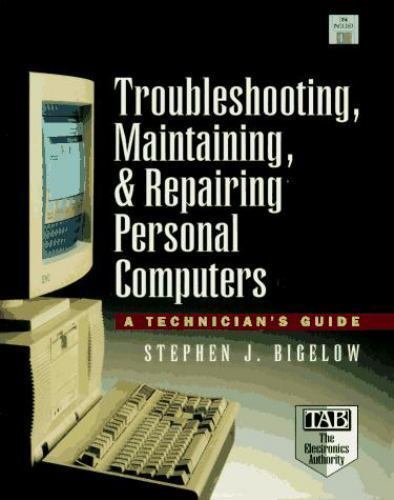
Computer Service And Repair: A Guide to Troubleshooting, Upgrading, And PC…

Computer Service And Repair: A Guide to Troubleshooting, Upgrading, And PC…
Price : 11.23
Ends on : N/A
View on eBay
Computer Service And Repair: A Guide to Troubleshooting, Upgrading, And PC MaintenanceIn today’s digital age, computers have become an essential part of our daily lives. Whether it’s for work, school, or leisure, having a well-functioning computer is crucial. However, like any other electronic device, computers can encounter problems and require servicing and repairs.
If you’re experiencing issues with your computer, it’s important to troubleshoot the problem before seeking professional help. Here are some common computer problems and troubleshooting tips:
1. Slow performance: If your computer is running slow, try closing any unused programs and clearing out temporary files. You can also upgrade your RAM or replace your hard drive with a solid-state drive for faster performance.
2. Blue screen of death: If your computer displays a blue screen with an error message, it could indicate a hardware or software issue. Try restarting your computer and updating your drivers to resolve the problem.
3. Overheating: If your computer is overheating, make sure the fan is working properly and clean out any dust or debris from the vents. You can also invest in a laptop cooling pad to prevent overheating.
4. Virus or malware: If your computer is infected with a virus or malware, run a full system scan with antivirus software to remove the malicious programs. You can also prevent future infections by regularly updating your antivirus software and avoiding suspicious websites.
In addition to troubleshooting common computer problems, it’s important to regularly maintain and upgrade your PC to ensure optimal performance. Here are some tips for PC maintenance and upgrades:
1. Keep your operating system and software up to date to prevent security vulnerabilities and improve performance.
2. Clean your computer regularly by dusting the exterior and cleaning the keyboard and screen with a soft cloth.
3. Backup your important files and data to an external hard drive or cloud storage to prevent data loss in case of a hardware failure.
4. Upgrade your hardware components, such as RAM, hard drive, or graphics card, to improve your computer’s speed and performance.
By following these troubleshooting tips and practicing regular maintenance, you can keep your computer running smoothly and avoid costly repairs. Remember, if you’re unsure about how to troubleshoot or repair your computer, it’s best to seek professional help from a certified technician.
#Computer #Service #Repair #Guide #Troubleshooting #Upgrading #PC..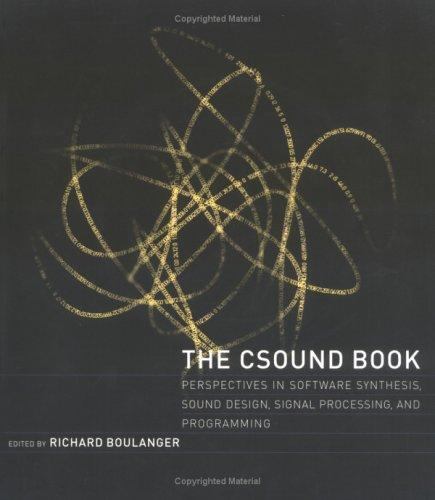
Lot of 5 +hp Media Center PC Guides Software, Upgrading, Troubleshooting & Warra

Lot of 5 +hp Media Center PC Guides Software, Upgrading, Troubleshooting & Warra
Price :16.86– 13.49
Ends on : N/A
View on eBay
ntyAre you looking to upgrade or troubleshoot your HP Media Center PC? Look no further! This lot of 5 HP Media Center PC guides has everything you need to know about software, upgrading, troubleshooting, and warranty information.
With detailed step-by-step instructions, helpful tips, and troubleshooting techniques, these guides will help you get the most out of your HP Media Center PC. Whether you’re experiencing technical issues or simply want to enhance your PC’s performance, these guides have got you covered.
Don’t miss out on this valuable resource for HP Media Center PC owners. Purchase this lot of 5 guides today and take your PC to the next level!
#Lot #Media #Center #Guides #Software #Upgrading #Troubleshooting #Warra
Troubleshooting Tips for Data Center Efficiency
As data centers continue to play a crucial role in storing and processing vast amounts of information for businesses around the world, it is essential to ensure that they are running efficiently. A well-functioning data center not only saves energy and reduces costs, but also improves the overall performance of the system. However, even the most well-maintained data centers can experience issues that may affect their efficiency. In this article, we will discuss some troubleshooting tips for data center efficiency.1. Monitor Temperature and Humidity Levels
One of the most common issues that can affect data center efficiency is improper temperature and humidity levels. It is crucial to monitor these factors regularly and ensure that they are within the recommended range. High temperatures can lead to overheating and equipment failure, while low temperatures can cause condensation and corrosion. Similarly, high humidity levels can lead to equipment malfunction, while low humidity levels can cause static electricity buildup. By monitoring and maintaining the right temperature and humidity levels, you can prevent these issues and improve data center efficiency.
2. Check for Airflow Blockages
Another common issue that can affect data center efficiency is airflow blockages. Poor airflow can lead to overheating and reduce the performance of the equipment. It is essential to check for any blockages in the airflow paths, such as blocked vents or cables obstructing the airflow. By ensuring proper airflow, you can improve the cooling efficiency of the data center and prevent equipment failure.
3. Regularly Clean and Maintain Equipment
Regular maintenance and cleaning of equipment are essential to ensure data center efficiency. Dust and debris can accumulate on equipment over time, leading to overheating and reduced performance. It is important to clean equipment regularly and replace air filters to prevent dust buildup. Additionally, checking for any loose connections or damaged components can help prevent equipment failure and improve data center efficiency.
4. Optimize Power Usage
Power usage is another important factor that can affect data center efficiency. By optimizing power usage, you can reduce energy costs and improve the overall performance of the data center. This can be done by using energy-efficient equipment, implementing power management strategies, and consolidating servers to reduce power consumption. By monitoring and optimizing power usage, you can improve data center efficiency and reduce costs.
5. Implement Monitoring and Alert Systems
Implementing monitoring and alert systems can help identify issues in the data center before they become major problems. By monitoring key metrics such as temperature, humidity, power usage, and equipment performance, you can detect any anomalies and take corrective action promptly. Additionally, setting up alert systems can notify you of any potential issues, allowing you to address them before they impact data center efficiency.
In conclusion, troubleshooting data center efficiency is essential to ensure optimal performance and reduce costs. By monitoring temperature and humidity levels, checking for airflow blockages, regularly cleaning and maintaining equipment, optimizing power usage, and implementing monitoring and alert systems, you can improve data center efficiency and prevent issues that may affect the overall performance of the system. By following these troubleshooting tips, you can ensure that your data center is running efficiently and effectively.

A Guide to Data Center Troubleshooting: Common Issues and Solutions
In today’s digital age, data centers play a critical role in managing and storing vast amounts of information for businesses and organizations. However, like any technology, data centers are not immune to problems and issues that can disrupt operations and affect the performance of the systems they support. In this guide, we will discuss some common issues that data centers may encounter and provide solutions for troubleshooting these problems.1. Overheating
One of the most common issues that data centers face is overheating. Data centers generate a significant amount of heat due to the large number of servers and other equipment housed in a confined space. If not properly managed, this heat can lead to equipment failures and downtime. To address overheating issues, data center managers should ensure proper ventilation and cooling systems are in place. Regular maintenance of cooling systems, such as cleaning filters and checking for obstructions, can help prevent overheating.
2. Power Outages
Power outages can have a significant impact on data center operations, causing downtime and potential data loss. To address power outage issues, data centers should have backup power systems in place, such as uninterruptible power supplies (UPS) and generators. Regular testing of these backup systems is essential to ensure they are functioning properly in the event of a power outage.
3. Network Connectivity Issues
Data centers rely on network connectivity to transmit data between servers and external devices. Network connectivity issues, such as slow speeds or dropped connections, can disrupt operations and affect the performance of the data center. To troubleshoot network connectivity issues, data center managers should check for faulty cables, switches, or routers. Updating firmware and drivers, as well as monitoring network traffic, can help identify and resolve connectivity issues.
4. Hardware Failures
Hardware failures, such as faulty hard drives or memory modules, can result in data loss and downtime for data centers. Regular monitoring of hardware components, such as temperature and performance metrics, can help identify potential issues before they escalate. Data center managers should also have spare hardware components on hand to quickly replace failed equipment and minimize downtime.
5. Security Breaches
Data centers store sensitive information and are prime targets for cyberattacks. Security breaches can result in data loss, unauthorized access, and damage to the reputation of the organization. To prevent security breaches, data center managers should implement robust security measures, such as firewalls, encryption, and access controls. Regular security audits and updates to security policies can help protect data center resources from cyber threats.
In conclusion, data center troubleshooting requires a proactive approach to address common issues and ensure the smooth operation of the facility. By implementing preventative measures, such as regular maintenance and monitoring, data center managers can minimize downtime and prevent costly disruptions. By following the guidelines outlined in this guide, data center managers can effectively troubleshoot common issues and maintain the reliability and performance of their data center operations.

Getting to the Bottom of It: The Benefits of Root Cause Analysis in Data Center Troubleshooting
In today’s digital age, data centers play a crucial role in the operations of businesses of all sizes. They store and manage vast amounts of data, ensuring that it is accessible and secure at all times. However, even the most well-designed data centers can experience issues that can disrupt operations and cause downtime. When these issues arise, it is essential to quickly identify and address the root cause of the problem to prevent it from recurring in the future.One of the most effective tools for troubleshooting data center issues is root cause analysis (RCA). Root cause analysis is a methodical process used to identify the underlying cause of a problem or issue. By digging deeper into the issue and examining all potential factors that may have contributed to it, RCA helps IT professionals pinpoint the exact source of the problem and develop a solution to address it.
There are several benefits to using root cause analysis in data center troubleshooting. First and foremost, RCA helps prevent issues from recurring. By identifying and addressing the root cause of a problem, IT professionals can implement targeted solutions that will prevent the issue from happening again in the future. This not only reduces downtime and improves the overall efficiency of the data center but also saves time and resources that would otherwise be spent repeatedly addressing the same issue.
Additionally, root cause analysis helps improve the overall reliability and performance of the data center. By identifying and addressing underlying issues, IT professionals can make necessary adjustments to prevent similar problems from occurring in the future. This leads to a more stable and reliable data center environment, ensuring that operations run smoothly and efficiently.
Furthermore, root cause analysis can help IT professionals gain a better understanding of the data center’s infrastructure and systems. By thoroughly investigating issues and identifying their root causes, IT professionals can gain valuable insights into the data center’s operations and identify areas for improvement. This knowledge can be used to implement proactive measures to prevent issues from occurring in the future and optimize the performance of the data center.
In conclusion, root cause analysis is a valuable tool for data center troubleshooting. By identifying the underlying cause of issues and implementing targeted solutions, IT professionals can prevent problems from recurring, improve the reliability and performance of the data center, and gain valuable insights into its infrastructure and systems. By incorporating root cause analysis into their troubleshooting processes, businesses can ensure that their data centers operate smoothly and efficiently, helping to support their overall operations and success.
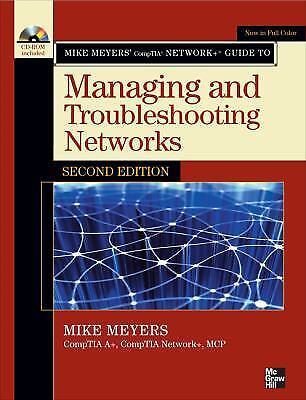
Mike Meyers’ CompTIA Network+ Guide to Managing and Troubleshooting Networks, Si

Mike Meyers’ CompTIA Network+ Guide to Managing and Troubleshooting Networks, Si
Price : 103.75
Ends on : N/A
View on eBay
milar to the BookIn this post, we will discuss Mike Meyers’ comprehensive guide to managing and troubleshooting networks, specifically tailored for the CompTIA Network+ certification exam.
Mike Meyers, a renowned IT expert and author, provides a detailed and practical approach to understanding network management and troubleshooting techniques in his book. This guide covers everything from network protocols and devices to troubleshooting common network issues.
Whether you are a beginner looking to enter the IT field or an experienced professional seeking to enhance your networking skills, this book is a valuable resource. It offers real-world examples, hands-on exercises, and practice questions to help you prepare for the Network+ exam.
With Mike Meyers’ expertise and guidance, you will gain the knowledge and skills needed to effectively manage and troubleshoot networks in a variety of environments. Don’t miss out on this essential resource for mastering network management and troubleshooting concepts.
#Mike #Meyers #CompTIA #Network #Guide #Managing #Troubleshooting #Networks
Common Issues and Troubleshooting Tips for a 16 Circuit
A 16 circuit is a common electrical setup found in many homes and buildings, providing power to various appliances, lights, and outlets. However, like any electrical system, there can be issues that arise from time to time. Knowing how to troubleshoot these problems can save you time and money on repairs. In this article, we will discuss some common issues with a 16 circuit and provide troubleshooting tips to help you resolve them.One of the most common issues with a 16 circuit is a tripped circuit breaker. If you suddenly lose power to a specific area of your home or building, check the circuit breaker panel to see if any of the breakers have tripped. A tripped breaker can be easily reset by flipping it back to the on position. However, if the breaker continues to trip, there may be an overload on the circuit or a short circuit in the wiring. In this case, it is best to call a professional electrician to diagnose and repair the problem.
Another common issue with a 16 circuit is a faulty outlet or switch. If you have an outlet or switch that is not working, try resetting the circuit breaker first to see if that resolves the issue. If the outlet or switch still does not work, there may be a loose connection or wiring issue. Turn off the power to the circuit and carefully inspect the outlet or switch for any loose wires or damaged connections. If you are not comfortable working with electrical wiring, it is best to hire a professional electrician to make the necessary repairs.
Poor electrical connections can also cause issues with a 16 circuit. Over time, the connections between wires and terminals can become loose or corroded, leading to poor conductivity and potential safety hazards. Inspect the connections in the circuit breaker panel and at each outlet and switch to ensure they are secure and free of corrosion. If you notice any loose connections, tighten them with a screwdriver or wire connector. If you see signs of corrosion, it is best to replace the affected component to prevent further damage.
In some cases, a 16 circuit may experience voltage fluctuations or surges, which can cause damage to appliances and electronics. Installing a surge protector on the circuit can help protect your devices from these power fluctuations. Additionally, it is important to avoid overloading the circuit with too many appliances or devices, as this can lead to overheating and potential fire hazards. If you frequently experience voltage fluctuations or surges, it may be worth consulting with a professional electrician to assess the stability of your electrical system.
In conclusion, a 16 circuit is a vital component of any home or building, providing power to various devices and appliances. By being aware of common issues and knowing how to troubleshoot them, you can ensure that your electrical system remains safe and reliable. If you encounter any issues that you are unable to resolve on your own, do not hesitate to contact a professional electrician for assistance.

Tips for Troubleshooting Common Issues with VMware Zero Client EL2468
VMware Zero Clients, such as the EL2468, are a popular choice for businesses looking for a reliable and secure desktop virtualization solution. Despite their many benefits, these devices can sometimes experience common issues that may require troubleshooting. In this article, we will discuss some tips for troubleshooting common issues with VMware Zero Client EL2468.1. Check the network connection: One of the most common issues with VMware Zero Clients is a poor or unstable network connection. Make sure that the device is properly connected to the network and that there are no issues with the network itself. You can also try restarting the device or resetting the network settings to see if that resolves the issue.
2. Update firmware and software: It is important to keep the firmware and software on your VMware Zero Client up to date to ensure optimal performance. Check for any available updates and install them if necessary. This can often resolve issues related to compatibility or bugs in the software.
3. Check the display settings: If you are experiencing display issues with your VMware Zero Client, such as a blank screen or distorted images, check the display settings on the device. Make sure that the resolution and refresh rate are set correctly for your monitor or display. You may also need to adjust the color settings or brightness to improve the display quality.
4. Reset the device: If you are still experiencing issues with your VMware Zero Client, you may need to reset the device to its factory settings. This can often resolve any software or configuration issues that may be causing the problem. Be sure to back up any important data before performing a reset to avoid losing any information.
5. Contact technical support: If you have tried all of the above troubleshooting tips and are still experiencing issues with your VMware Zero Client EL2468, it may be time to contact technical support for further assistance. They can help you diagnose the problem and provide additional troubleshooting steps to resolve the issue.
In conclusion, troubleshooting common issues with VMware Zero Client EL2468 can be a frustrating experience, but with the right tips and techniques, you can often resolve these issues quickly and effectively. By following the steps outlined in this article, you can keep your VMware Zero Client running smoothly and efficiently for your business needs.

Troubleshooting Common Issues with the WD 18TB My Book Desktop External Hard Drive
The WD 18TB My Book Desktop External Hard Drive is a reliable and high-capacity storage solution for users who need to store large amounts of data. However, like any electronic device, it can sometimes encounter issues that may prevent it from functioning properly. In this article, we will discuss some common problems that users may encounter with the WD 18TB My Book Desktop External Hard Drive and provide troubleshooting tips to help resolve them.One common issue that users may experience with the WD 18TB My Book Desktop External Hard Drive is slow transfer speeds. This can be caused by a number of factors, including a slow USB connection, a fragmented hard drive, or a lack of available space on the drive. To address this issue, users can try connecting the drive to a different USB port or using a different USB cable to see if that improves transfer speeds. They can also try defragmenting the hard drive or deleting unnecessary files to free up space.
Another common problem that users may encounter with the WD 18TB My Book Desktop External Hard Drive is data corruption or loss. This can be caused by a sudden power outage, a virus or malware infection, or physical damage to the drive. To prevent data loss, users should always safely eject the drive from their computer before disconnecting it, use antivirus software to protect against malware, and handle the drive with care to avoid physical damage.
If users do experience data loss on their WD 18TB My Book Desktop External Hard Drive, they can try using data recovery software to attempt to recover lost files. There are many reputable data recovery programs available online that can help users retrieve lost data from a damaged or corrupted drive. However, it is important to note that data recovery is not always successful, and users may not be able to recover all of their lost files.
In some cases, users may encounter a problem with the WD 18TB My Book Desktop External Hard Drive not being recognized by their computer. This can be caused by a faulty USB port, a damaged USB cable, or outdated drivers. To troubleshoot this issue, users can try connecting the drive to a different USB port, using a different USB cable, or updating the drivers on their computer. They can also try connecting the drive to a different computer to see if it is recognized there.
Overall, the WD 18TB My Book Desktop External Hard Drive is a reliable and high-performance storage solution for users who need to store large amounts of data. By following the troubleshooting tips outlined in this article, users can resolve common issues that may arise with the drive and ensure that their data remains safe and accessible.
