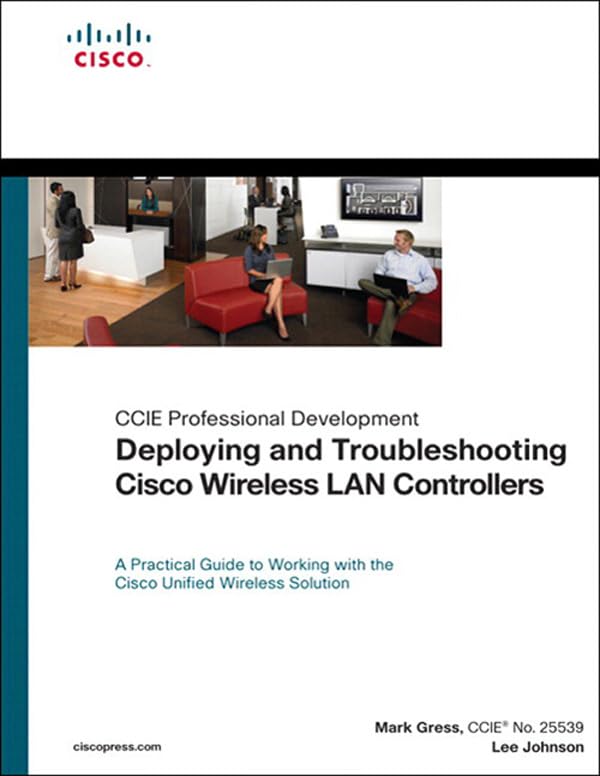Your cart is currently empty!
Tag: Troubleshooting

The Importance of Proactive Data Center Troubleshooting
Data centers are the heart of any organization’s IT infrastructure, housing critical systems and applications that keep businesses running smoothly. With the increasing complexity of data center environments and the growing reliance on technology, it is more important than ever to have proactive troubleshooting measures in place to ensure optimal performance and uptime.Proactive data center troubleshooting involves identifying and addressing potential issues before they escalate into major problems. By monitoring key performance indicators and conducting regular maintenance checks, IT teams can prevent downtime, data loss, and costly repairs.
One of the key benefits of proactive troubleshooting is improved efficiency. By identifying and resolving issues early on, IT teams can prevent disruptions to operations and maintain a high level of performance. This not only saves time and resources but also enhances the overall productivity of the organization.
Furthermore, proactive troubleshooting can help organizations stay ahead of potential security threats. By monitoring system activity and identifying anomalies, IT teams can detect and mitigate potential security breaches before they impact the organization’s data and systems.
In addition, proactive troubleshooting can also help organizations save money in the long run. By addressing issues early on, organizations can avoid costly downtime and emergency repairs that can result from neglecting maintenance and monitoring tasks.
Overall, proactive data center troubleshooting is essential for maintaining the reliability, security, and efficiency of an organization’s IT infrastructure. By investing in proactive monitoring and maintenance measures, organizations can ensure that their data centers operate at peak performance and continue to support their business goals.

Troubleshooting Data Center Security Breaches: Best Practices for Protection
Data centers are the backbone of modern businesses, housing critical data and applications that are essential for daily operations. As such, data center security is of utmost importance to prevent breaches that can result in data loss, downtime, and reputational damage. While no security measure can guarantee 100% protection against breaches, there are best practices that data center managers can implement to minimize the risk of security incidents.One of the first steps in protecting a data center from security breaches is to conduct a thorough risk assessment. This involves identifying potential vulnerabilities in the data center’s physical infrastructure, network architecture, and access controls. By understanding where weaknesses exist, data center managers can prioritize security measures and allocate resources effectively.
Physical security is a critical component of data center security. Access to the data center should be restricted to authorized personnel only, with strict controls in place to monitor and track who enters and exits the facility. This can include biometric access controls, security cameras, and security guards. Additionally, data center managers should implement measures to protect against physical threats such as fire, floods, and power outages.
Network security is another important aspect of data center security. Data center managers should implement firewalls, intrusion detection systems, and encryption to protect data as it moves between servers and storage devices. Regularly monitoring network traffic for unusual activity can help detect potential security breaches before they escalate.
Employee training is also crucial for data center security. Employees should be educated on best practices for data security, including how to spot phishing emails, use strong passwords, and avoid downloading suspicious files. Regular security training sessions can help reinforce these practices and ensure that employees are aware of the latest security threats.
In the event of a security breach, data center managers should have a response plan in place to quickly contain the incident and minimize damage. This can include isolating affected systems, notifying appropriate authorities, and conducting a thorough investigation to determine the cause of the breach. Data center managers should also regularly test their response plan through simulated security incidents to ensure that it is effective in a real-world scenario.
Overall, protecting a data center from security breaches requires a comprehensive and multi-layered approach. By implementing best practices for physical security, network security, employee training, and incident response, data center managers can reduce the risk of security incidents and safeguard their critical data and applications.
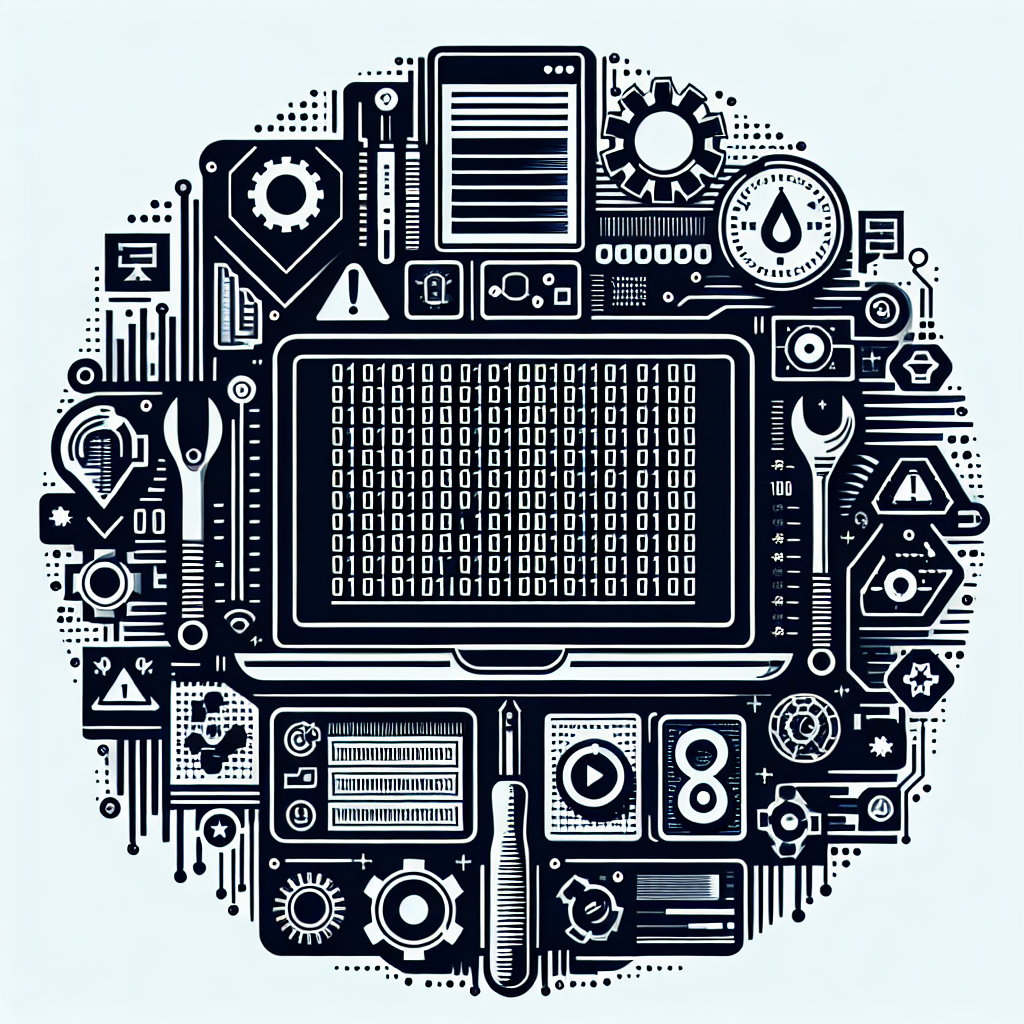
Troubleshooting 101: A Comprehensive Guide to Technical Support
Troubleshooting 101: A Comprehensive Guide to Technical SupportIn today’s fast-paced digital world, technical issues are bound to arise at some point. Whether it’s a glitch in your computer, a malfunctioning software application, or a network connectivity problem, troubleshooting is an essential skill that can save you time, frustration, and money.
To help you navigate the world of technical support, we’ve put together a comprehensive guide to troubleshooting. From identifying the problem to finding a solution, we’ll cover everything you need to know to effectively troubleshoot technical issues.
Identify the Problem
The first step in troubleshooting any technical issue is to identify the problem. This may involve asking yourself a series of questions, such as:
– What exactly is the issue I’m experiencing?
– When did the issue first occur?
– Has anything changed recently that could be causing the problem?
– Is the issue affecting just one device or multiple devices?
By asking these questions, you can narrow down the potential causes of the problem and begin to work towards finding a solution.
Gather Information
Once you’ve identified the problem, the next step is to gather as much information as possible. This may involve:
– Taking note of any error messages or codes that appear on your screen.
– Keeping track of any changes you’ve made to your system recently.
– Checking for software updates or patches that may address the issue.
– Testing the issue on different devices to see if it’s a widespread problem.
By gathering this information, you’ll have a better understanding of the issue and be better equipped to find a solution.
Troubleshoot the Issue
With the problem identified and information gathered, it’s time to start troubleshooting. This may involve a series of steps, such as:
– Restarting your device or application to see if that resolves the issue.
– Checking for updates to your software or drivers.
– Running diagnostic tests to pinpoint the source of the problem.
– Seeking help from online forums or technical support resources.
By systematically working through these steps, you can often find a solution to the problem and get back up and running in no time.
Seek Help if Needed
If you’re unable to resolve the issue on your own, don’t be afraid to seek help from technical support professionals. Many companies offer online or phone support to assist customers with technical issues. Additionally, online forums and communities can be a valuable resource for troubleshooting advice and tips.
By following these steps and staying patient and persistent, you can effectively troubleshoot technical issues and get back to using your devices and applications with confidence. Remember, troubleshooting is a skill that can be learned and improved over time, so don’t be discouraged if you encounter difficulties along the way. With practice and perseverance, you’ll become a troubleshooting pro in no time.

Overcoming Common PCIe Installation Issues: Troubleshooting Tips and Tricks
PCIe installation issues can be frustrating and time-consuming, but with the right troubleshooting tips and tricks, you can overcome them and successfully install your PCIe devices. Whether you are installing a graphics card, network adapter, or any other PCIe device, here are some common issues you may encounter and how to troubleshoot them.One common issue when installing a PCIe device is that the device is not recognized by the system. This can be caused by a number of factors, such as a faulty PCIe slot, incompatible drivers, or incorrect BIOS settings. To troubleshoot this issue, first, make sure that the PCIe device is properly seated in the slot and that all connections are secure. If the device is still not recognized, try updating the drivers for the device and checking the BIOS settings to ensure that the PCIe slot is enabled.
Another common issue is that the system crashes or freezes when the PCIe device is installed. This can be caused by power supply issues, incompatible hardware, or driver conflicts. To troubleshoot this issue, first, make sure that your power supply can handle the power requirements of the PCIe device. If the system continues to crash or freeze, try installing the device in a different PCIe slot or testing the device in another system to rule out hardware compatibility issues. Additionally, make sure that all drivers are up to date and that there are no conflicts with other devices in the system.
Sometimes, the PCIe device may be recognized by the system, but it is not functioning properly. This can be caused by driver issues, firmware updates, or hardware conflicts. To troubleshoot this issue, first, try reinstalling the drivers for the device and checking for any firmware updates that may be available. If the device still does not function properly, try removing any other devices that may be causing conflicts and testing the device in a different system to rule out hardware issues.
In some cases, the PCIe device may not be detected at all by the system. This can be caused by a faulty PCIe slot, incompatible hardware, or a damaged device. To troubleshoot this issue, try installing the device in a different PCIe slot to see if it is recognized. If the device is still not detected, try testing the device in another system to determine if the issue is with the device itself. If the device functions properly in another system, the issue may be with the original system’s hardware or software.
Overall, PCIe installation issues can be frustrating, but with the right troubleshooting tips and tricks, you can overcome them and successfully install your PCIe devices. By following these tips and being patient, you can ensure that your PCIe devices are properly installed and functioning as intended.

Top Tips for Troubleshooting Cisco Networking Issues
Cisco is a leading provider of networking solutions, but even the most reliable systems can encounter issues from time to time. When troubleshooting Cisco networking problems, it’s important to have a systematic approach to identifying and resolving the issue. Here are some top tips for troubleshooting Cisco networking issues:1. Verify connectivity: The first step in troubleshooting any networking issue is to verify that there is connectivity between the devices. Check the physical connections, cables, and interfaces to ensure everything is properly connected. Use tools like ping and traceroute to check for connectivity between devices.
2. Check device configurations: One common cause of networking issues is misconfigured devices. Check the configuration of routers, switches, and other networking devices to ensure they are correctly set up. Look for any errors or inconsistencies in the configuration that could be causing the issue.
3. Use monitoring tools: Cisco offers a range of monitoring tools that can help identify and troubleshoot networking problems. Tools like Cisco Prime Infrastructure and Cisco Network Assistant can provide valuable insights into the health and performance of your network.
4. Update firmware and software: Keeping your Cisco devices up to date with the latest firmware and software updates is essential for maintaining optimal performance and security. Make sure to regularly check for updates and apply them as needed to prevent issues caused by outdated software.
5. Troubleshoot layer by layer: When troubleshooting networking issues, it’s helpful to start at the physical layer and work your way up through the OSI model. This approach can help you pinpoint where the issue is occurring and focus your troubleshooting efforts on that specific layer.
6. Use diagnostic commands: Cisco devices have a range of diagnostic commands that can help you troubleshoot networking problems. Commands like show interfaces, show ip route, and show running-config can provide valuable information about the status and configuration of your devices.
7. Engage with Cisco support: If you’re unable to resolve a networking issue on your own, don’t hesitate to reach out to Cisco support for assistance. Cisco offers a range of support options, including online resources, technical support engineers, and community forums where you can get help from fellow Cisco users.
By following these top tips for troubleshooting Cisco networking issues, you can effectively identify and resolve problems that may arise in your network. With a systematic approach and the right tools at your disposal, you can keep your Cisco network running smoothly and efficiently.

Troubleshooting Data Center Connectivity Problems: Tips and Tricks
In today’s digital age, data centers play a critical role in the operations of businesses and organizations. These facilities house servers, storage systems, networking equipment, and other crucial components that store and process data. As such, any disruption in data center connectivity can have serious consequences, ranging from decreased productivity to financial losses.Troubleshooting data center connectivity problems can be a challenging task, but with the right tips and tricks, you can quickly identify and resolve issues to minimize downtime. Here are some strategies to help you troubleshoot data center connectivity problems effectively:
1. Check Physical Connections: The first step in troubleshooting data center connectivity issues is to check the physical connections of your networking equipment. Ensure that all cables are securely plugged in and that there are no loose connections. Look for any signs of damage or wear on cables and replace them if necessary.
2. Test Network Equipment: Use network testing tools to check the status of your networking equipment, such as switches, routers, and firewalls. Verify that all devices are powered on and functioning correctly. Check for any error messages or alerts on the equipment that could indicate a problem.
3. Monitor Network Traffic: Use network monitoring tools to analyze network traffic and identify any bottlenecks or congestion that may be affecting connectivity. Look for patterns of high traffic or unusual spikes that could indicate an issue with your network infrastructure.
4. Review Configuration Settings: Verify the configuration settings of your networking equipment, such as IP addresses, subnet masks, and default gateways. Ensure that all settings are correct and consistent across devices to prevent connectivity issues.
5. Perform Connectivity Tests: Use tools like ping and traceroute to test connectivity between devices in your data center. Check for packet loss, latency, and connectivity issues that could impact data transmission. Identify any devices or network segments that are experiencing connectivity problems.
6. Update Firmware and Software: Regularly update the firmware and software of your networking equipment to ensure that they are running the latest versions with security patches and bug fixes. Outdated software can lead to connectivity issues and vulnerabilities in your data center.
7. Implement Redundancy: To minimize the impact of connectivity problems, implement redundancy in your data center infrastructure. Use redundant networking equipment, multiple internet connections, and failover mechanisms to ensure continuous connectivity in case of failures.
8. Document Changes: Keep detailed documentation of any changes made to your data center infrastructure, such as network configurations, software updates, and hardware replacements. This information can help you troubleshoot connectivity issues more effectively by identifying potential causes of problems.
By following these tips and tricks, you can troubleshoot data center connectivity problems efficiently and minimize downtime in your organization. Remember to regularly monitor and maintain your data center infrastructure to prevent connectivity issues and ensure smooth operations.

Common SATA Troubleshooting Tips and Solutions
SATA (Serial ATA) is a popular interface used for connecting storage devices such as hard drives and SSDs to a computer. While SATA is generally reliable, there can be issues that arise from time to time that may prevent the storage device from functioning properly. In this article, we will discuss some common SATA troubleshooting tips and solutions to help you resolve any issues you may encounter.1. Check the SATA cable: One of the most common issues with SATA devices is a faulty or loose SATA cable. Make sure the cable is securely connected to both the storage device and the motherboard. If the cable appears to be damaged, replace it with a new one.
2. Check power connections: In addition to the SATA cable, make sure the power connections to the storage device are also secure. If the device is not receiving power, it will not be able to function properly.
3. Update drivers: Sometimes outdated or corrupt drivers can cause issues with SATA devices. Make sure your motherboard’s chipset drivers are up to date, as well as the drivers for the storage device itself.
4. Check BIOS settings: In some cases, the SATA device may not be recognized by the BIOS due to incorrect settings. Make sure the SATA port is enabled in the BIOS settings and set to the correct mode (AHCI or IDE).
5. Test the device on another computer: If you are still experiencing issues, try connecting the SATA device to another computer to see if the problem persists. This will help you determine if the issue is with the device itself or the computer.
6. Check for physical damage: Inspect the SATA device for any physical damage such as bent pins or water damage. If the device appears to be damaged, it may need to be replaced.
7. Run diagnostics: Many storage device manufacturers offer diagnostic tools that can help you troubleshoot potential issues with the device. Run a diagnostic test to identify any problems and potentially fix them.
8. Reset the device: Sometimes a simple reset can resolve issues with SATA devices. Turn off the computer, disconnect the SATA device, and then reconnect it after a few minutes. Turn the computer back on and see if the issue is resolved.
By following these common SATA troubleshooting tips and solutions, you should be able to resolve any issues you may encounter with your storage device. If the problem persists, it may be time to seek professional help or consider replacing the device.
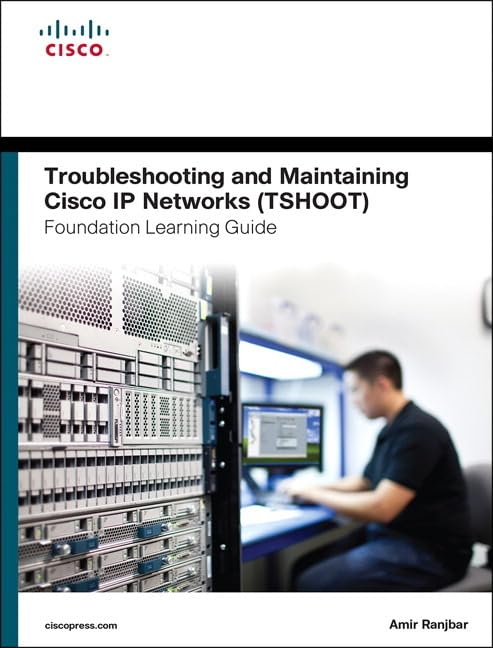
Troubleshooting and Maintaining Cisco IP Networks (TSHOOT) Foundation Learning Guide: (CCNP TSHOOT 300-135) (Foundation Learning Guides)
Price:$75.00– $63.55
(as of Nov 27,2024 12:52:04 UTC – Details)
ASIN : 158720455X
Publisher : Cisco Press; 1st edition (December 31, 2014)
Language : English
Hardcover : 496 pages
ISBN-10 : 9781587204555
ISBN-13 : 978-1587204555
Item Weight : 2.15 pounds
Dimensions : 7.5 x 1.2 x 9.2 inches
In this post, we will be discussing the importance of troubleshooting and maintaining Cisco IP networks, specifically focusing on the TSHOOT (Troubleshooting and Maintaining Cisco IP Networks) Foundation Learning Guide for the CCNP TSHOOT 300-135 exam.The TSHOOT exam is a crucial component of the Cisco Certified Network Professional (CCNP) certification, as it tests your ability to diagnose and resolve complex network issues in a timely manner. This Foundation Learning Guide is designed to help you prepare for the exam by providing in-depth coverage of key topics such as troubleshooting methodologies, network maintenance best practices, and troubleshooting tools and techniques.
One of the key benefits of this guide is its hands-on approach to learning, with real-world scenarios and examples that will help you develop the skills needed to troubleshoot and maintain Cisco IP networks effectively. Whether you are a seasoned network professional looking to enhance your troubleshooting skills or a newcomer to the field looking to build a solid foundation, this guide has something for everyone.
In addition to covering the technical aspects of troubleshooting and maintaining Cisco IP networks, this guide also emphasizes the importance of soft skills such as communication, problem-solving, and teamwork. These skills are essential for successful troubleshooting, as they enable you to effectively collaborate with colleagues, communicate with customers, and manage your time and resources efficiently.
Overall, the TSHOOT Foundation Learning Guide is a comprehensive resource that will help you master the art of troubleshooting and maintaining Cisco IP networks. By studying the material in this guide and putting it into practice, you will be well-prepared to pass the TSHOOT exam and advance your career in the field of networking. So, if you are serious about becoming a skilled network troubleshooter, be sure to check out this guide and start learning today!
#Troubleshooting #Maintaining #Cisco #Networks #TSHOOT #Foundation #Learning #Guide #CCNP #TSHOOT #Foundation #Learning #Guides
Troubleshooting Common Disk Drive Issues: Tips and Tricks
Disk drives are crucial components of any computer system, responsible for storing and retrieving data. However, like any other hardware component, disk drives can encounter issues that may affect their performance. In this article, we will discuss some common disk drive issues and provide tips and tricks for troubleshooting them.One of the most common disk drive issues is slow performance. If your disk drive is taking longer than usual to open files or load programs, it could be due to a variety of reasons. One possible cause is a fragmented disk, where files are scattered across the drive, making it harder for the system to access them quickly. To fix this issue, you can run a disk defragmentation tool, which will rearrange the files on the drive for faster access.
Another common issue is disk drive errors, such as bad sectors or corrupted data. Bad sectors are areas of the disk that are physically damaged and cannot store data properly. To check for bad sectors, you can run a disk check utility, such as CHKDSK on Windows or Disk Utility on MacOS. These tools will scan the disk for errors and attempt to repair them.
If your disk drive is making unusual noises, such as clicking or grinding sounds, it could indicate a mechanical issue with the drive. In this case, it is important to back up your data immediately and seek professional help, as continued use of the drive may cause further damage.
In some cases, disk drive issues can be caused by software conflicts or driver problems. If you are experiencing issues with a specific program or device, try updating the drivers or reinstalling the software to see if that resolves the issue.
If your disk drive is not being recognized by the computer, it could be due to a faulty connection or a damaged cable. Make sure the drive is properly connected to the computer and try using a different cable or port to see if that resolves the issue.
In conclusion, disk drive issues can be frustrating, but with the right troubleshooting techniques, they can often be resolved. By following the tips and tricks outlined in this article, you can diagnose and fix common disk drive issues and keep your computer running smoothly. Remember to always back up your data regularly to prevent data loss in case of a disk drive failure.