Your cart is currently empty!
Tag: Troubleshooting

Troubleshooting Common Graphics Card Issues
Graphics cards are an essential component in any computer system, responsible for rendering images and videos on your monitor. However, like any other hardware component, graphics cards can encounter issues that may prevent them from functioning properly. In this article, we will discuss some common graphics card issues and how to troubleshoot them.1. Display issues: One of the most common problems users encounter with their graphics card is display issues. This can manifest in various ways, such as a blank screen, flickering display, or distorted images. To troubleshoot display issues, start by checking the connection between the graphics card and the monitor. Make sure the cables are securely plugged in and not damaged. If the issue persists, try connecting the monitor to a different port on the graphics card or using a different cable.
2. Driver problems: Graphics card drivers are software that allows the operating system to communicate with the graphics card. If your graphics card is not functioning properly, outdated or corrupt drivers may be the culprit. To troubleshoot driver problems, first, check if your drivers are up to date. You can do this by visiting the manufacturer’s website and downloading the latest drivers for your graphics card. If updating the drivers does not resolve the issue, try uninstalling and reinstalling them.
3. Overheating: Graphics cards can generate a significant amount of heat, especially during intensive tasks such as gaming or video editing. Overheating can cause the graphics card to throttle performance or even shut down to prevent damage. To troubleshoot overheating issues, make sure your graphics card’s cooling system is working properly. Clean any dust or debris from the fans and heatsinks, and ensure that the airflow in your computer case is not blocked. You can also use software tools to monitor the temperature of your graphics card and adjust fan speeds if necessary.
4. Artifacting: Artifacting is a term used to describe visual glitches or distortions on the screen, such as strange colors, lines, or shapes. This can be caused by a variety of factors, including overheating, driver issues, or hardware defects. To troubleshoot artifacting issues, first, check the temperature of your graphics card and make sure it is within safe limits. If the temperature is not the problem, try updating your graphics card drivers or running diagnostic tools to check for hardware defects.
5. System crashes: If your computer is crashing or freezing while using graphics-intensive applications, the graphics card may be the culprit. System crashes can be caused by a variety of factors, including overheating, driver conflicts, or hardware issues. To troubleshoot system crashes, start by checking the temperature of your graphics card and ensuring it is properly cooled. Next, update your graphics card drivers and make sure they are compatible with your operating system. If the issue persists, you may need to test your graphics card in another system to determine if it is faulty.
In conclusion, graphics card issues can be frustrating, but with some troubleshooting and patience, you can often resolve them on your own. By following the steps outlined in this article, you can diagnose and fix common graphics card problems and get back to enjoying smooth and glitch-free visuals on your computer.

Troubleshooting Common SATA Connection Issues
SATA (Serial Advanced Technology Attachment) is a widely used interface for connecting storage devices, such as hard drives and solid-state drives, to a computer. While SATA connections are generally reliable, there are a few common issues that users may encounter. In this article, we will discuss some troubleshooting tips for addressing these common SATA connection issues.One of the most common SATA connection issues is a loose or improperly connected cable. If your device is not being recognized by your computer, the first step is to check the SATA cable connections. Ensure that the cable is securely connected to both the storage device and the motherboard. If the cable is loose, simply reseating it may resolve the issue.
Another common issue is a faulty SATA cable. Over time, SATA cables can become damaged or worn, leading to connection issues. If you suspect that your SATA cable may be the problem, try replacing it with a new cable to see if that resolves the issue.
In some cases, the SATA port on the motherboard may be the culprit. If you have tried reseating the cable and replacing it with a new one, but are still experiencing connection issues, try connecting the storage device to a different SATA port on the motherboard. This can help determine if the issue is with the port itself.
Additionally, it is important to check the BIOS settings on your computer. Sometimes, incorrect BIOS settings can cause SATA connection issues. Ensure that the SATA controller is enabled in the BIOS settings and that the storage device is being detected by the system.
If you have checked all of the above and are still experiencing SATA connection issues, it may be worth trying the storage device on a different computer. This can help determine if the issue is with the storage device itself or with the computer’s hardware.
In some cases, updating the firmware or drivers for your storage device or motherboard may resolve SATA connection issues. Check the manufacturer’s website for any available updates and install them as needed.
Overall, troubleshooting common SATA connection issues can be a relatively straightforward process. By checking cable connections, trying different SATA ports, checking BIOS settings, and updating firmware or drivers, you can often resolve these issues and get your storage device up and running smoothly. If you continue to experience issues, it may be worth seeking assistance from a professional technician.

Troubleshooting Common Issues with Read-Write Heads in Storage Devices
Storage devices are essential components in modern technology, allowing us to store and access large amounts of data quickly and efficiently. However, like any piece of technology, storage devices can experience issues that can impact their performance. One common issue that can arise with storage devices is problems with the read-write heads.Read-write heads are the components in a storage device that are responsible for reading and writing data to the storage medium, such as a hard drive or solid-state drive. When these components malfunction or become damaged, it can result in data loss, slow performance, or even complete failure of the storage device.
One common issue that users may encounter with read-write heads is a clicking or grinding noise coming from the storage device. This can indicate that the read-write heads are not functioning properly and may be physically damaged or misaligned. If you hear these sounds coming from your storage device, it is important to immediately stop using the device and seek professional help to prevent further damage and potential data loss.
Another common issue with read-write heads is data corruption or loss. If the read-write heads are not able to properly read or write data to the storage medium, it can result in corrupted files or missing data. In some cases, this can be resolved by running a disk repair utility or using data recovery software to retrieve lost files. However, if the issue is more serious, it may require professional intervention to repair or replace the read-write heads.
To prevent issues with read-write heads in storage devices, it is important to handle and store the devices properly. Avoid dropping or jostling the device, as this can cause damage to the read-write heads. Additionally, make sure to keep the device in a cool, dry environment to prevent overheating, which can also impact the performance of the read-write heads.
In conclusion, troubleshooting common issues with read-write heads in storage devices is essential to ensure the proper functioning and longevity of the device. By being aware of the signs of a malfunctioning read-write head and taking preventative measures to protect the device, users can minimize the risk of data loss and ensure their storage device continues to perform optimally.

Troubleshooting Data Center Hardware Failures: Common Causes and Solutions
Data centers play a crucial role in the functioning of modern businesses, providing a secure and reliable environment for storing and managing data. However, even the most well-maintained data centers can experience hardware failures, which can lead to downtime and potential data loss. In order to minimize the impact of hardware failures, it is important for data center administrators to be able to quickly identify the causes of these failures and implement appropriate solutions.There are a number of common causes of hardware failures in data centers, including:
1. Overheating: Data centers generate a significant amount of heat due to the large number of servers and networking equipment housed in a relatively small space. If the cooling systems in a data center are not functioning properly, this heat can build up and cause hardware components to fail. To prevent overheating, data center administrators should regularly check and maintain the cooling systems, ensure proper airflow within the data center, and monitor temperature levels.
2. Power surges: Power surges can occur when there are fluctuations in the electrical supply to a data center, which can damage hardware components such as servers, storage devices, and networking equipment. To protect against power surges, data center administrators should invest in surge protectors, uninterruptible power supplies (UPS), and backup generators.
3. Hardware malfunctions: Hardware components such as hard drives, memory modules, and processors can fail due to wear and tear, manufacturing defects, or physical damage. To identify and address hardware malfunctions, data center administrators should regularly monitor the performance of hardware components, conduct diagnostic tests, and replace faulty components as needed.
4. Software conflicts: In some cases, hardware failures in data centers can be caused by conflicts between software applications and hardware components. To prevent software conflicts, data center administrators should ensure that all software applications are compatible with the hardware components in the data center, and regularly update software to address any known issues.
When a hardware failure occurs in a data center, it is important for administrators to act quickly to minimize downtime and prevent data loss. Some common solutions to hardware failures in data centers include:
1. Isolating the problem: When a hardware failure occurs, data center administrators should first identify the affected hardware component and isolate it from the rest of the system to prevent further damage.
2. Rebooting the system: In some cases, a simple reboot of the affected hardware component or the entire system can resolve hardware failures caused by software conflicts or temporary glitches.
3. Replacing faulty hardware: If a hardware component is found to be faulty, data center administrators should replace it with a new component to restore the functionality of the system.
4. Implementing preventative measures: To prevent future hardware failures, data center administrators should regularly maintain and monitor hardware components, invest in backup systems and redundant hardware, and implement best practices for data center management.
By understanding the common causes of hardware failures in data centers and implementing appropriate solutions, data center administrators can ensure the reliability and availability of their data center infrastructure. By taking proactive measures to prevent hardware failures and responding quickly to incidents when they occur, businesses can minimize downtime, protect their data, and maintain the productivity of their operations.
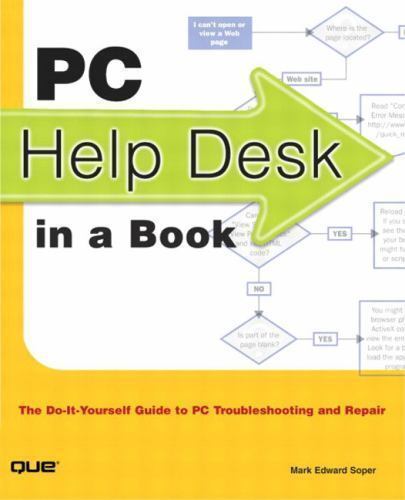
PC Help Desk in a Book: Do-It-Yourself Guide to PC Troubleshooting and Repai…

PC Help Desk in a Book: Do-It-Yourself Guide to PC Troubleshooting and Repai…
Price : 4.55
Ends on : N/A
View on eBay
Are you tired of constantly calling tech support for help with your computer problems? Look no further than the “PC Help Desk in a Book: Do-It-Yourself Guide to PC Troubleshooting and Repair.” This comprehensive guide will walk you through common PC issues and teach you how to troubleshoot and fix them on your own.From slow performance to hardware malfunctions, this book covers it all. With step-by-step instructions and easy-to-follow diagrams, you’ll be able to diagnose and repair your PC in no time. Say goodbye to expensive repair bills and hello to a more efficient, self-sufficient computer setup.
Whether you’re a novice or a seasoned PC user, this book is a must-have for anyone looking to take control of their computer maintenance. Don’t let technical issues hold you back – empower yourself with the knowledge and tools to keep your PC running smoothly. Get your copy of “PC Help Desk in a Book” today and start troubleshooting like a pro!
#Desk #Book #DoItYourself #Guide #Troubleshooting #Repai..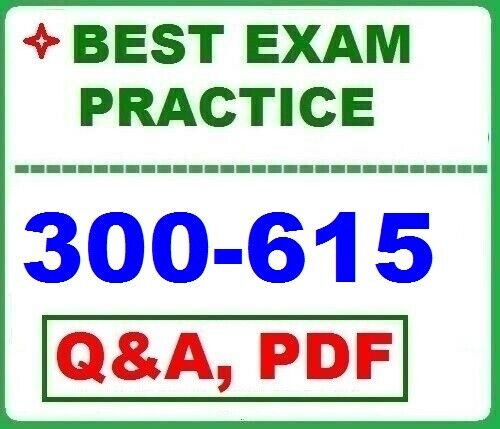
300-615 – Troubleshooting Data Center Infrastructure (DCIT) – BEST Exam QA

300-615 – Troubleshooting Data Center Infrastructure (DCIT) – BEST Exam QA
Price : 4.49
Ends on : N/A
View on eBay
Are you preparing for the 300-615 Troubleshooting Data Center Infrastructure (DCIT) exam? Look no further! Here are some of the best exam questions and answers to help you ace the test:1. What is the purpose of the DCIT exam?
– The DCIT exam tests your ability to troubleshoot complex data center infrastructure issues and solutions.2. What are some common troubleshooting scenarios covered in the DCIT exam?
– Some common scenarios include network connectivity issues, storage problems, virtualization challenges, and security concerns.3. How can you prepare for the DCIT exam?
– To prepare for the DCIT exam, you should review the exam objectives, practice with hands-on labs, and study relevant resources such as Cisco documentation and study guides.4. What are some key topics covered in the DCIT exam?
– Some key topics covered in the DCIT exam include troubleshooting data center protocols, troubleshooting data center storage, troubleshooting data center compute platforms, and troubleshooting data center automation and orchestration.5. Can you provide an example of a troubleshooting scenario from the DCIT exam?
– Sure! One example could be troubleshooting a network connectivity issue between two servers in a data center. You may need to use tools such as ping, traceroute, and packet capture to identify the root cause of the problem and implement a solution.By familiarizing yourself with these exam questions and answers, you’ll be well-prepared to tackle the 300-615 Troubleshooting Data Center Infrastructure (DCIT) exam. Good luck!
#Troubleshooting #Data #Center #Infrastructure #DCIT #Exam
Troubleshooting Common Issues with Hard Disk Drives: Tips for Data Recovery and Maintenance
Hard disk drives are an essential component of any computer system, storing important data and files that are crucial for individuals and businesses alike. However, like any technology, hard disk drives are not immune to issues and malfunctions that can lead to data loss and system failures. In this article, we will discuss some common issues with hard disk drives, as well as provide tips for data recovery and maintenance to ensure the longevity of your storage device.One of the most common issues with hard disk drives is physical damage. This can occur due to mishandling, drops, or even natural disasters such as floods or fires. Physical damage can result in the loss of data stored on the drive, making it inaccessible. In cases of physical damage, it is important to seek professional help from data recovery experts who can attempt to recover the lost data using specialized tools and techniques.
Another common issue with hard disk drives is logical damage, which occurs when the file system becomes corrupted or the drive is infected with malware. This can lead to data loss or system crashes, making it difficult to access important files. In cases of logical damage, it is recommended to use data recovery software to attempt to recover the lost data. However, it is important to note that using data recovery software can sometimes further damage the drive, so it is best to consult with a professional before attempting any recovery.
In addition to physical and logical damage, hard disk drives can also experience issues such as bad sectors, which are areas on the drive that are no longer able to store data. Bad sectors can result in data loss and system slowdowns, making it important to regularly check for and repair bad sectors using disk checking tools provided by the operating system.
To prevent issues with hard disk drives and ensure the longevity of your storage device, it is important to practice regular maintenance. This includes keeping the drive clean and free from dust and debris, as well as avoiding sudden power outages and extreme temperature fluctuations. It is also recommended to back up important data regularly to an external storage device or cloud service to prevent data loss in case of drive failure.
In conclusion, troubleshooting common issues with hard disk drives requires a combination of preventive maintenance and data recovery techniques. By following the tips outlined in this article, you can ensure the safety and security of your important data stored on your hard disk drive. Remember, if you are unable to recover lost data on your own, it is best to seek professional help from data recovery experts who can assist you in recovering your valuable information.
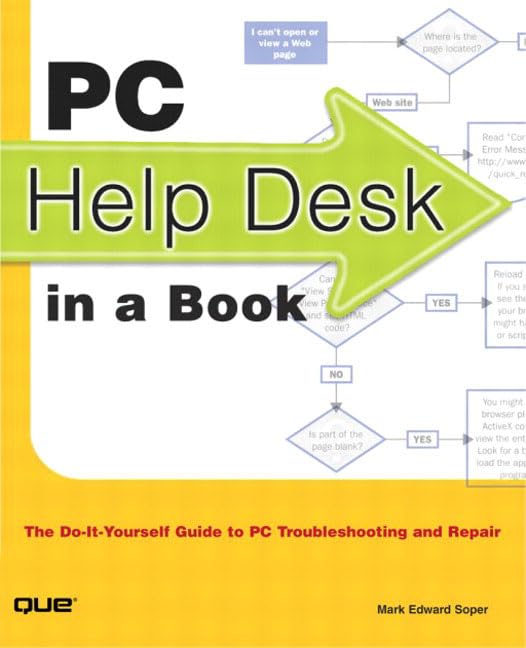
PC Help Desk in a Book: Do-It-Yourself Guide to PC Troubleshooting and Repair
Price:$29.99– $27.79
(as of Nov 22,2024 12:56:44 UTC – Details)
Publisher : Que Pub (January 1, 2002)
Language : English
Paperback : 555 pages
ISBN-10 : 0789727560
ISBN-13 : 978-0789727565
Item Weight : 2.05 pounds
Dimensions : 7.25 x 1.25 x 8.75 inches
Are you tired of calling a tech support hotline every time your computer acts up? Do you wish you could just fix your PC issues on your own? Well, now you can with our new book, “PC Help Desk in a Book: Do-It-Yourself Guide to PC Troubleshooting and Repair.”This comprehensive guide is perfect for beginners and experienced users alike. It covers everything from basic troubleshooting techniques to more advanced repair methods. With step-by-step instructions, clear illustrations, and troubleshooting flowcharts, you’ll be able to diagnose and fix common PC problems in no time.
Say goodbye to expensive tech support calls and hello to a more independent approach to PC maintenance. Whether you’re dealing with a slow computer, a virus infection, or a hardware issue, this book has got you covered.
So why wait? Pick up your copy of “PC Help Desk in a Book” today and start taking control of your PC’s health!
#Desk #Book #DoItYourself #Guide #Troubleshooting #Repair
Expert Tips for Data Center Troubleshooting and Maintenance
Data centers are the heart of any organization’s IT infrastructure, housing the servers, storage devices, and networking equipment that keep businesses running smoothly. With so much critical technology packed into one location, it’s essential to have a solid troubleshooting and maintenance plan in place to keep things running smoothly. Here are some expert tips for data center troubleshooting and maintenance.1. Regularly inspect and clean equipment: Dust and debris can build up inside servers and other equipment, leading to overheating and malfunctions. Regularly inspecting and cleaning equipment can help prevent issues before they arise.
2. Monitor temperature and humidity levels: Data centers require precise temperature and humidity levels to operate efficiently. Monitoring these levels regularly can help prevent overheating and other issues that can lead to downtime.
3. Implement a comprehensive monitoring system: A monitoring system can help detect potential issues before they become major problems. Monitoring systems can alert IT staff to issues such as high temperatures, power failures, or equipment failures, allowing them to take action before downtime occurs.
4. Have a backup power plan: Power outages can wreak havoc on a data center, causing downtime and potential data loss. Having a backup power plan in place, such as uninterruptible power supplies (UPS) or generators, can help keep things running smoothly during outages.
5. Conduct regular maintenance on equipment: Regular maintenance, such as firmware updates and hardware checks, can help prevent issues from occurring in the first place. Creating a maintenance schedule and sticking to it can help prevent costly downtime.
6. Train staff on troubleshooting procedures: Ensure that your IT staff are trained on troubleshooting procedures for common issues that may arise in a data center. Having a well-trained team can help resolve issues quickly and efficiently.
7. Implement a disaster recovery plan: In the event of a major outage or disaster, having a comprehensive disaster recovery plan in place is essential. This plan should outline steps to take to restore operations and data in the event of a catastrophic event.
By following these expert tips for data center troubleshooting and maintenance, organizations can help ensure that their data center remains operational and efficient. Implementing a proactive approach to maintenance and troubleshooting can help prevent costly downtime and keep businesses running smoothly.

Troubleshooting Common Hard Drive Issues and How to Fix Them
Hard drives are an essential component of any computer system, storing all of your important files, programs, and operating system. However, like any other piece of hardware, hard drives can encounter issues that may affect their performance or even render them unusable. In this article, we will discuss some common hard drive issues and how to troubleshoot and fix them.1. Slow Performance
One of the most common hard drive issues is slow performance. If your computer is taking longer than usual to boot up, open programs, or access files, it may be a sign that your hard drive is struggling. To address this issue, you can try the following solutions:
– Defragment your hard drive: Over time, files on your hard drive can become fragmented, meaning they are spread out in different locations. Running a disk defragmentation tool can help organize these files and improve performance.
– Check for malware: Malware or viruses can also slow down your hard drive. Run a full system scan using a reputable antivirus program to check for any malicious software.
– Upgrade your hard drive: If your hard drive is old or running out of space, consider upgrading to a solid-state drive (SSD) for faster performance.
2. Clicking or Grinding Noises
If you hear clicking or grinding noises coming from your hard drive, it may be a sign of a mechanical issue. These sounds could indicate a failing hard drive or a problem with the drive’s read/write head. Here are some steps you can take to address this issue:
– Back up your data: Before attempting any fixes, make sure to back up all of your important files to prevent data loss.
– Run a hardware diagnostic test: Most hard drive manufacturers provide diagnostic tools that can help identify issues with your drive. Run a diagnostic test to determine the cause of the clicking or grinding noises.
– Replace the hard drive: If the diagnostic test confirms that your hard drive is failing, you may need to replace it with a new one.
3. Data Loss
Data loss can occur for a variety of reasons, including accidental deletion, formatting errors, or hard drive failure. To prevent data loss and recover lost files, follow these steps:
– Use data recovery software: There are many data recovery tools available that can help retrieve lost files from a damaged or corrupted hard drive.
– Avoid writing new data to the drive: If you suspect that your hard drive has lost data, avoid writing any new files to the drive. This can overwrite the lost data and make it more difficult to recover.
– Consider professional data recovery services: If you are unable to recover your lost data using software tools, consider seeking professional data recovery services.
In conclusion, troubleshooting common hard drive issues requires a combination of software and hardware solutions. By following the tips outlined in this article, you can address performance issues, mechanical problems, and data loss to keep your hard drive running smoothly. Remember to back up your data regularly to prevent data loss and always seek professional help if you are unsure how to fix a hard drive issue.
