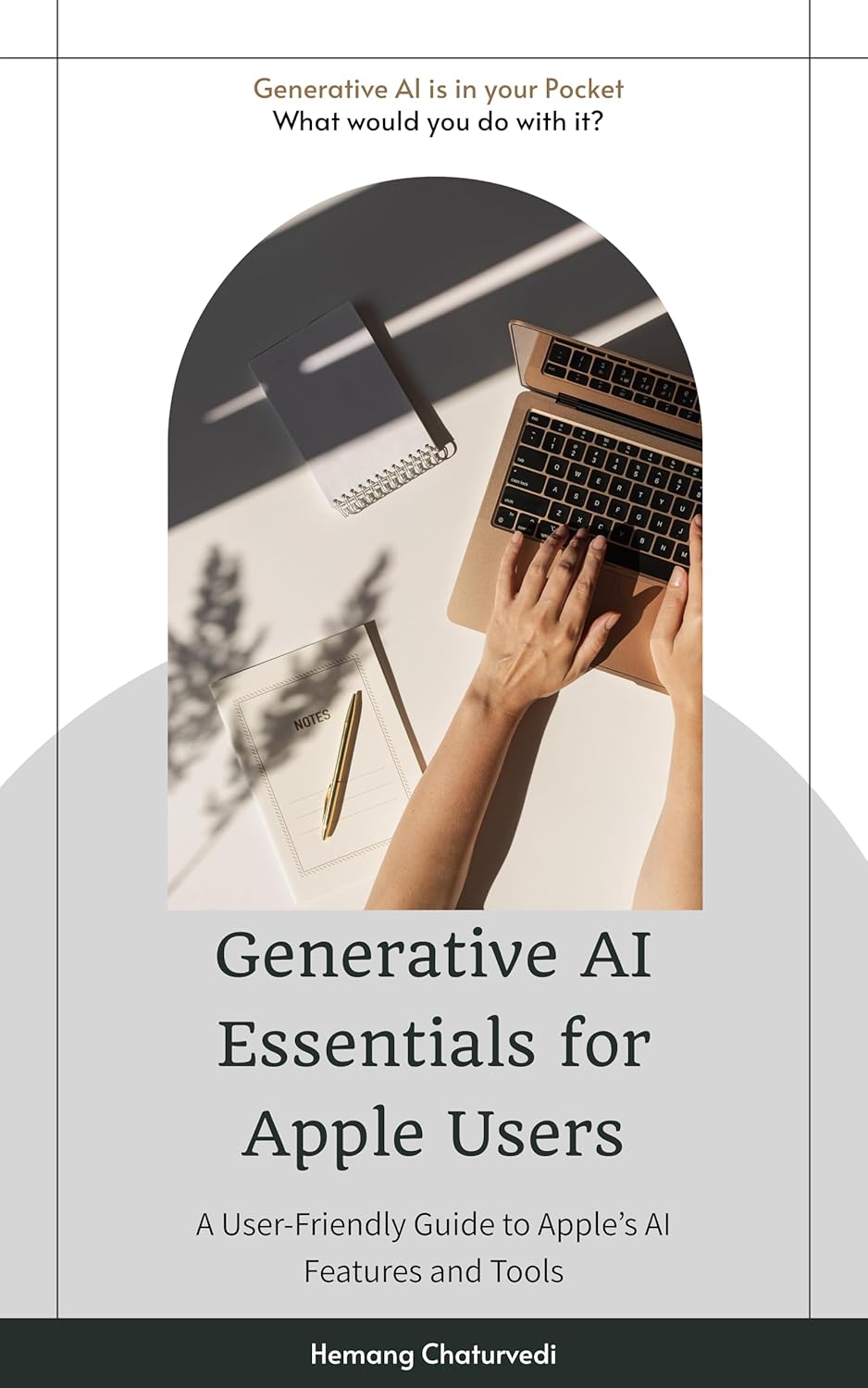Autodesk Maya is a powerful software used by professionals in the field of animation, visual effects, and 3D modeling. Navigating through this complex program can be intimidating for beginners, but with the right guidance and practice, you can master it in no time.
In this user-friendly tutorial, we will guide you through the basics of Autodesk Maya 2025 to help you get started on your journey to creating stunning 3D animations and models.
First, let’s start with the interface. When you open Autodesk Maya, you will see a variety of panels and menus. The main workspace is where you will do most of your work, such as modeling, animating, and rendering. On the left side of the screen, you will find the tool shelf, which contains tools for modeling, animating, and other tasks. The top menu bar contains various options for creating and editing objects, as well as settings for rendering and animation.
To create a basic 3D object, such as a cube, go to the top menu bar and select “Create” > “Polygon Primitives” > “Cube.” You can then use the move, rotate, and scale tools to manipulate the object in 3D space.
Next, let’s talk about navigation in the 3D viewport. To navigate around your scene, use the Alt key in combination with the left mouse button to orbit, the middle mouse button to pan, and the right mouse button to zoom in and out. You can also use the keyboard shortcuts W, E, and R to switch between the move, rotate, and scale tools.
Once you have created your 3D objects, you can start animating them. To create keyframes, select the object you want to animate, go to the timeline at the bottom of the screen, and set keyframes for the object’s position, rotation, and scale. You can then play back your animation to see how it looks.
Finally, when you are ready to render your scene, go to the top menu bar and select “Rendering” > “Render.” You can choose various settings for your render, such as resolution, frame rate, and output format. Once you are satisfied with your settings, click “Render” to generate the final image or animation.
In conclusion, Autodesk Maya 2025 is a powerful tool for creating 3D animations and models. By familiarizing yourself with the interface, navigation, modeling, animation, and rendering tools, you can create stunning 3D projects with ease. Practice is key, so don’t be afraid to experiment and explore the various features of the software. With time and dedication, you will become a proficient user of Autodesk Maya.